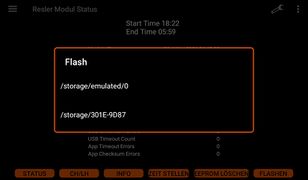Upgrade to Resler Module
Assuming that you already have a Resler Interface V6 and an Android device with the I-BUS app, the upgrade is carried out in the following steps:
If the module is to be used without an Android device, please follow the instructions under update and set up Resler Module on a PC.
Inhaltsverzeichnis
- 1 Updating I-BUS app to the latest version
- 2 Disconnect the Resler interface from the USB and the 4-pin connector.
- 3 Connect the Resler module to the USB and the 4-pin connector.
- 4 Activate I-BUS App license in combination with Resler Module
- 5 Check and install updates for the Resler Module
- 6 Resler Modul einstellen
- 7 Resler Modul Konfigurator: Modul am PC updaten und einstellen
- 8 Thema: Verbraucherabschaltung
Updating I-BUS app to the latest version
The update check is performed online, so the Android device must have Internet access for this point.
Swipe from the left edge to the centre of the screen to open the left menu and select "Update".
After checking, a message may appear stating that an update is available. The Resler Module requires an I-BUS app version higher than 2.1.4.2!
After the update has been completed, the current version can be checked in the menu on the left (or via the three dots at the top right) in "About".
NOTE: even WITHOUT an update, the Resler module can be used at least as an "interface". To do this, you have to:
- Select "USB Serial" in the general settings of the app in "USB interface".
- Enable the USB connection
- restart I-BUS app (IMPORTANT!)
This also applies if you want to switch back to "Resler Interface" with an I-BUS App version prior to 2.2.1.2!
Optional: App update via data storage device
The current app version can also be downloaded on a PC: download
Save the file on an USB stick or SD card, plug it into the Android radio. Select and install the app via APK Installer or the file manager.
Disconnect the Resler interface from the USB and the 4-pin connector.
- First switch off the ignition and pull out the key
- If the interface is located behind the radio, the radio must be removed.
- Disconnect the interface from the USB port
- Then disconnect the 4-pin connector from the interface by gently tilting it back and forth and pulling it. This may be a little more difficult the first time it is disconnected.
Connect the Resler module to the USB and the 4-pin connector.
- First plug the 4-pole module into the Resler module in reverse order. Make sure that the orientation is correct. This is determined by the two lugs on the plug and the lug in the base.
- Afterwards plug the module into the USB port.
Activate I-BUS App license in combination with Resler Module
This point is very important, otherwise malfunctions may occur!
The app must be reactivated with the newly connected Resler Module as the vehicle type is also set during activation.
To do this, check whether the proper model series has been selected in the I-BUS app!
If this is not done, malfunctions (such as different active lights) may occur.
Activation:
- Switch on the ignition, wait until the radio is ready and subsequently opens the I-BUS app.
- Opening the general settings
- Make sure that the correct model series of the vehicle is selected in "Change model series".
- Select the "Resler Module" (or "USB Serial") in the "USB Interface" item.
- In the item "USB connection", set the slider to "on".
- Switch back to the OBC screen of the app
- Open the "Activate" menu and activate the app again. Now " OBC + Module activated" or "OBC +DSP + Module activated" should appear.
- In the settings, the menu item "Resler module" is added.
- Switch back to the OBC screen of the app. Some values should now be displayed.
- Refit the radio if necessary
Check and install updates for the Resler Module
As in the first point open the left menu and select the now newly added item "Firmware update".
An online check is made to see if a newer firmware version is available.
If an update has been found, please download and flash it (answer the request with "Yes", the app will do the rest on its own).
IMPORTANT! All delivered modules come with version 7.2.0.0, this has to be updated!
It is also important that the firmware version and I-BUS app version matches. So we automatically check whether there is a new I-BUS app or firmware version available when the app is started. However, the radio must be online for this!
After flashing, please go to the I-BUS App Settings => Resler Module Settings => Resler Module Status and check whether the displayed version has been installed.
Here you can also see the serial number of the Resler Module, which is linked to the VIN and stored on our server.
Updates für das Resler Modul manuell herunter laden und installieren
Die aktuelle Firmware könnt ihr hier herunterladen.
In der Regel wird bei App-Start geprüft ob es eine neue App-Version und/oder Firmware für das Modul verfügbar ist1. Sofern etwas vorliegt wird das Update angeboten und kann direkt ausgeführt werden.
Sollte ein manuelles Flashen notwendig sein:
- Resler Modul Einstellungen öffnen
- Resler Modul Status öffnen
- Tippen auf den Button „Flashen“
- Es öffnet sich die Auswahl der verfügbaren Datenträger. Hier den Datenträger wählen auf dem sich die Flashdatei befindet und durch die Ordner Struktur zum Speicherort navigieren wo sich die Datei befindet.
- Die gewünschte Datei antippen startet den Flash-Vorgang.
- Das Flashen abwarten und das Flash-Menü danach verlassen.
Optional kann das Resler Modul auch am PC mit dem Resler Modul Tool (folgt noch) geflasht werden.
Neben dem manuellen Flashen gibt es natürlich auch die Option manuell nach von uns freigegebenen Firmware-Updates zu suchen, so wie es auch bei der App funktioniert. Der Button zur manuellen Prüfung ob Updates vorhanden sind befindet sind mit im linken Menü: „Firmware Update“.
1 Aktive Internet-Verbindung vorausgesetzt.
Resler Modul einstellen
Hier geht es zu den Resler Modul Einstellungen: Resler Modul Einstellungen
Resler Modul Konfigurator: Modul am PC updaten und einstellen
WICHTIG! Alle ausgelieferten Module kommen mit der Version 7.2.0.0, diese muss ZWINGEND upgedatet werden!
Für das Update und die Einstellung des Resler Moduls am PC wird das Windows-Programm Resler Modul Konfigurator bereit gestellt, welchen demnächst hier zum Download bereit steht und dessen Bedienung beschrieben wird..
Thema: Verbraucherabschaltung
Mit dem neuen Resler Modul wird das Umklemmen des Radios auf die Verbraucherabschaltung NICHT mehr benötigt.
Es ist daher dringend dazu zu raten, das Radio wieder "normal" auf Klemme 15/Zündung anzuklemmen!!!