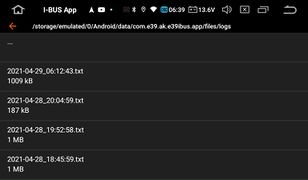Send a log file for trouble shooting: Unterschied zwischen den Versionen
André (Diskussion | Beiträge) (Die Seite wurde neu angelegt: „<big>'''In order to trace errors or faulty behaviour, it may be helpful to log the actions (i.e. the telegrams on the BUS).<br />'''</big> <br /> == new log fu…“) |
(kein Unterschied)
|
Aktuelle Version vom 5. Februar 2023, 12:32 Uhr
In order to trace errors or faulty behaviour, it may be helpful to log the actions (i.e. the telegrams on the BUS).
new log function
The new log function does not require a mail app, the log is sent directly from the app.
The logs will automatically start with app launch and end when the app crashes or the app is terminated.
The file name of the app always refers to the start time of the log. (e.g. 2023-02-05_12:27:37.txt)
In order not to unnecessarily use up memory, logs are deleted after 7 days.
- Open the "About" menu by tapping the three dots at the top right, or in the menu on the left.
- Tap "Send log"
- Select the log to be sent
- With long taps on the file names, several logs may also be selected and deselected.
- To send, briefly tap on a file name afterwards.
- Enter name and sender mail in the send dialogue (so that we can get back to you on the log) [will be saved for next time]
- in addition a description of the problem HAVE TO BE entered
- Send log
- Wait until the log has been sent. Depending on the internet connection and the size of the log files, this may take longer.
NOTE: This function should only be used when PROBLEMS occur. Please do not spam us with nonsensical logs or "test logs"!
Thanks
Optionally, the logs may also be sent without the app using a mail app or copied to a storage medium and sent via PC. The logs are located in the following path:
../emulated0/Android/data/com.e39.ak.e39ibus.app/files/logs