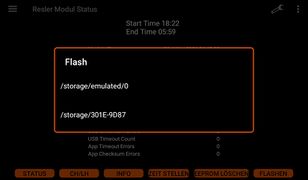Upgrade to Resler Module: Unterschied zwischen den Versionen
André (Diskussion | Beiträge) (Die Seite wurde neu angelegt: „'''<big>Assuming that you already have a Resler Interface V6 and an Android device with the I-BUS app, the upgrade is carried out in the following steps:</big>…“) |
André (Diskussion | Beiträge) K |
||
| (3 dazwischenliegende Versionen desselben Benutzers werden nicht angezeigt) | |||
| Zeile 2: | Zeile 2: | ||
If the module is to be used without an Android device, please follow the instructions under [https://wiki.ibus-app.de/index.php?title=Upgrade_auf_Resler_Modul#Resler_Modul_am_PC_updaten_und_einstellen update and set up Resler Module on a PC].<br /> | If the module is to be used without an Android device, please follow the instructions under [https://wiki.ibus-app.de/index.php?title=Upgrade_auf_Resler_Modul#Resler_Modul_am_PC_updaten_und_einstellen update and set up Resler Module on a PC].<br /> | ||
<br /> | <br /> | ||
| − | == | + | == Updating I-BUS app to the latest version == |
| − | + | The update check is performed online, so the Android device must have Internet access for this point.<br /> | |
| − | + | Swipe from the left edge to the centre of the screen to open the left menu and select "Update".<br /> | |
| − | + | After checking, a message may appear stating that an update is available. The Resler Module requires an I-BUS app version higher than 2.1.4.2! | |
<gallery mode="packed-hover"> | <gallery mode="packed-hover"> | ||
| − | Update 01.jpg|I-BUS App | + | Update 01.jpg|I-BUS App checking for updates |
| − | Update 02.jpg|I-BUS App | + | Update 02.jpg|I-BUS App checking for updates |
</gallery> | </gallery> | ||
| − | + | After the update has been completed, the current version can be checked in the menu on the left (or via the three dots at the top right) in "About". | |
<br /><br /> | <br /><br /> | ||
| − | ''' | + | '''NOTE: even WITHOUT an update, the Resler module can be used at least as an "interface". To do this, you have to:''' |
| − | # | + | # Select "USB Serial" in the general settings of the app in "USB interface". |
| − | # | + | # Enable the USB connection |
| − | # I-BUS | + | # restart I-BUS app (IMPORTANT!) |
| − | + | This also applies if you want to switch back to "Resler Interface" with an I-BUS App version prior to 2.2.1.2! | |
<br /><br /> | <br /><br /> | ||
| − | === Optional: App | + | === Optional: App update via data storage device === |
| − | + | The current app version can also be downloaded on a PC: [https://www.ibus-app.de/app '''download''']<br /> | |
| − | + | Save the file on an USB stick or SD card, plug it into the Android radio. Select and install the app via APK Installer or the file manager. | |
<br /><br /> | <br /><br /> | ||
| − | == Resler | + | == Disconnect the Resler interface from the USB and the 4-pin connector. == |
| − | * ''' | + | * '''First switch off the ignition and pull out the key''' |
| − | * | + | * If the interface is located behind the radio, the radio must be removed. |
| − | * | + | * Disconnect the interface from the USB port |
| − | * | + | * Then disconnect the 4-pin connector from the interface by gently tilting it back and forth and pulling it. This may be a little more difficult the first time it is disconnected. |
<gallery mode="packed-hover"> | <gallery mode="packed-hover"> | ||
| − | ReslerInterface-USB.jpg|Resler Interface: USB | + | ReslerInterface-USB.jpg|Resler Interface: USB plug |
| − | ReslerModul-4polStecker.jpg|Resler Interface: 4- | + | ReslerModul-4polStecker.jpg|Resler Interface: 4-pin socket |
</gallery> | </gallery> | ||
<br /><br /> | <br /><br /> | ||
| − | == Resler | + | == Connect the Resler module to the USB and the 4-pin connector. == |
| − | * | + | * First plug the 4-pole module into the Resler module in reverse order. Make sure that the orientation is correct. This is determined by the two lugs on the plug and the lug in the base. |
| − | * | + | * Afterwards plug the module into the USB port. |
<gallery mode="packed-hover"> | <gallery mode="packed-hover"> | ||
| − | ReslerModul-SteckerCodierung.jpg|Resler Interface/Modul: | + | ReslerModul-SteckerCodierung.jpg|Resler Interface/Modul: coding of the socket |
| − | ReslerModul-USB.jpg|Resler Interface: USB | + | ReslerModul-USB.jpg|Resler Interface: USB plug |
</gallery> | </gallery> | ||
<br /><br /> | <br /><br /> | ||
| − | == I-BUS App | + | == Activate I-BUS App license in combination with Resler Module == |
<br /> | <br /> | ||
| − | <big><font Color="red">''' | + | <big><font Color="red">'''This point is very important, otherwise malfunctions may occur!'''</font></big><br /><br /> |
| − | <big>''' | + | <big>'''The app must be reactivated with the newly connected Resler Module as the vehicle type is also set during activation.'''</big><br /> |
| − | <big>''' | + | <big>'''To do this, check whether the proper model series has been selected in the I-BUS app!'''</big><br /> |
| − | <big>''' | + | <big>'''If this is not done, malfunctions (such as different active lights) may occur.'''</big><br /><br /> |
| − | ''' | + | '''Activation:''' |
| − | * | + | * Switch on the ignition, wait until the radio is ready and subsequently opens the I-BUS app. |
| − | * | + | * Opening the general settings |
| − | * | + | * Make sure that the correct model series of the vehicle is selected in "Change model series". |
| − | * | + | * Select the "Resler Module" (or "USB Serial") in the "USB Interface" item. |
| − | * | + | * In the item "USB connection", set the slider to "on". |
| − | * | + | * Switch back to the OBC screen of the app |
| − | * ''' | + | * '''Open the "Activate" menu and activate the app again. Now " OBC + Module activated" or "OBC +DSP + Module activated" should appear.''' |
| − | * | + | * In the settings, the menu item "Resler module" is added. |
| − | * | + | * Switch back to the OBC screen of the app. Some values should now be displayed. |
| − | * | + | * Refit the radio if necessary |
<gallery mode="packed-hover"> | <gallery mode="packed-hover"> | ||
| − | 02_IBUS-App_Einstellungen_Allg_01.png| | + | 02_IBUS-App_Einstellungen_Allg_01.png|General app settings |
| − | 02_IBUS-App_Einstellungen_Allg_09.png| | + | 02_IBUS-App_Einstellungen_Allg_09.png|Change model series |
| − | ReslerModul 2.jpg|USB Interface | + | ReslerModul 2.jpg|select USB Interface |
| − | 00 Einstellungen.jpg| | + | 00 Einstellungen.jpg|Setup menu |
| − | 0 IBUS-App Start Aktivieren1.png| | + | 0 IBUS-App Start Aktivieren1.png|Successful activation of the I-BUS app with the Resler module |
</gallery> | </gallery> | ||
<br /><br /> | <br /><br /> | ||
| − | == | + | == Check and install updates for the Resler Module == |
| − | + | As in the first point open the left menu and select the now newly added item "Firmware update".<br /> | |
| − | + | An online check is made to see if a newer firmware version is available.<br /> | |
| − | + | If an update has been found, please download and flash it (answer the request with "Yes", the app will do the rest on its own).<br /><br /> | |
| − | <big>''' | + | <big>'''IMPORTANT! All delivered modules come with version 7.2.0.0, this has to be updated!'''</big><br /><br /> |
| − | + | It is also important that the firmware version and I-BUS app version matches. So we automatically check whether there is a new I-BUS app or firmware version available when the app is started. However, the radio must be online for this!<br /> | |
| − | + | After flashing, please go to the I-BUS App Settings => Resler Module Settings => Resler Module Status and check whether the displayed version has been installed. | |
| − | + | Here you can also see the serial number of the Resler Module, which is linked to the VIN and stored on our server.<br /> | |
<gallery mode="packed-hover"> | <gallery mode="packed-hover"> | ||
| − | Update 01.jpg|I-BUS App | + | Update 01.jpg|I-BUS App check for updates |
| − | FirmwareUpdate 01.jpg|Resler Modul - | + | FirmwareUpdate 01.jpg|Resler Modul - check firmware |
| − | ReslerModul 1.jpg|Resler Modul | + | ReslerModul 1.jpg|Resler Modul status |
</gallery> | </gallery> | ||
<br /><br /> | <br /><br /> | ||
| − | === | + | === Download and install updates for the Resler Module manually === |
| − | <big>''' | + | <big>'''You can [https://download.ibus-app.de/Firmware/ download the current firmware here].'''</big><br /><br /> |
| − | + | Usually when the app is started a check is made to see whether a new app version and/or firmware is available for the module<sup>1</sup>. If something is available the update is offered and can be executed directly.<br /> | |
<br /> | <br /> | ||
| − | + | If manual flashing is necessary: | |
| − | # Resler Modul | + | # Open Resler Modul settings |
| − | # Resler Modul | + | # Open Resler Modul status |
| − | # | + | # Tap on "Flash" button |
| − | # | + | # The selection of available data carriers opens. Select the data carrier on which the [https://download.ibus-app.de/Firmware/ flash datas] is located and navigate through the folder structure to the location where the file is located. |
| − | # | + | # Tapping the desired file starts the flash process. |
| − | # | + | # Wait for the end of the flash and leave the flash menu afterwards.<br /> |
<br /> | <br /> | ||
| − | + | Optionally the Resler module can also be flashed on the PC with the Resler module configurator.<br /> | |
| − | + | In addition to manual flashing, there is of course also the option of manual flashing according to our [https://download.ibus-app.de/Firmware/ released firmware updates] in the same way as it works with the app. The button for manually checking whether updates are available is in the left menu: "Firmware Update". | |
<gallery mode="packed-hover"> | <gallery mode="packed-hover"> | ||
| − | RM Status 00.jpg|Resler Modul | + | RM Status 00.jpg|Resler Modul status - "flash" Button |
| − | RM Einstellungen 02.jpg|Resler Modul | + | RM Einstellungen 02.jpg|Resler Modul firmware update |
| − | RM Status 04.jpg|Resler Modul | + | RM Status 04.jpg|Resler Modul firmware update |
| − | RM Status 05.jpg| | + | RM Status 05.jpg|Selections of firmware |
</gallery> | </gallery> | ||
| − | <sup>1</sup> | + | <sup>1</sup> An active internet connection is required.<br /> |
| − | == Resler | + | == Set up Resler Module == |
| − | + | Click here for the Resler module settings: <big><big>'''[[Resler Modul Einstellungen]]'''</big></big> | |
<br /><br /> | <br /><br /> | ||
| − | == Resler Modul | + | == Resler Modul Configurator: update and set up Resler Modul on computer == |
<br /> | <br /> | ||
| − | <big>''' | + | <big>'''IMPORTANT! All delivered modules come with version 7.2.0.0, this must be updated!'''</big><br /><br /> |
| − | + | The Windows programme <big><big>'''[[Resler Module Configurator]]'''</big></big> is provided for updating and setting the Resler module on the PC. | |
<br /><br /> | <br /><br /> | ||
| − | == | + | == Topic: Consumer shutdown == |
<br /> | <br /> | ||
| − | <big>''' | + | <big>'''With the new Resler Module there is no need to change radio wiring to [[Radio_auf_Verbraucherabschaltung_umklemmen|consumer shutdown]].'''</big><br /> |
| − | <big>''' | + | <big>'''Therefore it is strongly recommended to reconnect the radio "normally" to terminal 15/ignition if it's connected to consumer shotdown right now.'''</big><br /><br /> |
<br /> | <br /> | ||
Aktuelle Version vom 21. Juli 2022, 07:01 Uhr
Assuming that you already have a Resler Interface V6 and an Android device with the I-BUS app, the upgrade is carried out in the following steps:
If the module is to be used without an Android device, please follow the instructions under update and set up Resler Module on a PC.
Inhaltsverzeichnis
- 1 Updating I-BUS app to the latest version
- 2 Disconnect the Resler interface from the USB and the 4-pin connector.
- 3 Connect the Resler module to the USB and the 4-pin connector.
- 4 Activate I-BUS App license in combination with Resler Module
- 5 Check and install updates for the Resler Module
- 6 Set up Resler Module
- 7 Resler Modul Configurator: update and set up Resler Modul on computer
- 8 Topic: Consumer shutdown
Updating I-BUS app to the latest version
The update check is performed online, so the Android device must have Internet access for this point.
Swipe from the left edge to the centre of the screen to open the left menu and select "Update".
After checking, a message may appear stating that an update is available. The Resler Module requires an I-BUS app version higher than 2.1.4.2!
After the update has been completed, the current version can be checked in the menu on the left (or via the three dots at the top right) in "About".
NOTE: even WITHOUT an update, the Resler module can be used at least as an "interface". To do this, you have to:
- Select "USB Serial" in the general settings of the app in "USB interface".
- Enable the USB connection
- restart I-BUS app (IMPORTANT!)
This also applies if you want to switch back to "Resler Interface" with an I-BUS App version prior to 2.2.1.2!
Optional: App update via data storage device
The current app version can also be downloaded on a PC: download
Save the file on an USB stick or SD card, plug it into the Android radio. Select and install the app via APK Installer or the file manager.
Disconnect the Resler interface from the USB and the 4-pin connector.
- First switch off the ignition and pull out the key
- If the interface is located behind the radio, the radio must be removed.
- Disconnect the interface from the USB port
- Then disconnect the 4-pin connector from the interface by gently tilting it back and forth and pulling it. This may be a little more difficult the first time it is disconnected.
Connect the Resler module to the USB and the 4-pin connector.
- First plug the 4-pole module into the Resler module in reverse order. Make sure that the orientation is correct. This is determined by the two lugs on the plug and the lug in the base.
- Afterwards plug the module into the USB port.
Activate I-BUS App license in combination with Resler Module
This point is very important, otherwise malfunctions may occur!
The app must be reactivated with the newly connected Resler Module as the vehicle type is also set during activation.
To do this, check whether the proper model series has been selected in the I-BUS app!
If this is not done, malfunctions (such as different active lights) may occur.
Activation:
- Switch on the ignition, wait until the radio is ready and subsequently opens the I-BUS app.
- Opening the general settings
- Make sure that the correct model series of the vehicle is selected in "Change model series".
- Select the "Resler Module" (or "USB Serial") in the "USB Interface" item.
- In the item "USB connection", set the slider to "on".
- Switch back to the OBC screen of the app
- Open the "Activate" menu and activate the app again. Now " OBC + Module activated" or "OBC +DSP + Module activated" should appear.
- In the settings, the menu item "Resler module" is added.
- Switch back to the OBC screen of the app. Some values should now be displayed.
- Refit the radio if necessary
Check and install updates for the Resler Module
As in the first point open the left menu and select the now newly added item "Firmware update".
An online check is made to see if a newer firmware version is available.
If an update has been found, please download and flash it (answer the request with "Yes", the app will do the rest on its own).
IMPORTANT! All delivered modules come with version 7.2.0.0, this has to be updated!
It is also important that the firmware version and I-BUS app version matches. So we automatically check whether there is a new I-BUS app or firmware version available when the app is started. However, the radio must be online for this!
After flashing, please go to the I-BUS App Settings => Resler Module Settings => Resler Module Status and check whether the displayed version has been installed.
Here you can also see the serial number of the Resler Module, which is linked to the VIN and stored on our server.
Download and install updates for the Resler Module manually
You can download the current firmware here.
Usually when the app is started a check is made to see whether a new app version and/or firmware is available for the module1. If something is available the update is offered and can be executed directly.
If manual flashing is necessary:
- Open Resler Modul settings
- Open Resler Modul status
- Tap on "Flash" button
- The selection of available data carriers opens. Select the data carrier on which the flash datas is located and navigate through the folder structure to the location where the file is located.
- Tapping the desired file starts the flash process.
- Wait for the end of the flash and leave the flash menu afterwards.
Optionally the Resler module can also be flashed on the PC with the Resler module configurator.
In addition to manual flashing, there is of course also the option of manual flashing according to our released firmware updates in the same way as it works with the app. The button for manually checking whether updates are available is in the left menu: "Firmware Update".
1 An active internet connection is required.
Set up Resler Module
Click here for the Resler module settings: Resler Modul Einstellungen
Resler Modul Configurator: update and set up Resler Modul on computer
IMPORTANT! All delivered modules come with version 7.2.0.0, this must be updated!
The Windows programme Resler Module Configurator is provided for updating and setting the Resler module on the PC.
Topic: Consumer shutdown
With the new Resler Module there is no need to change radio wiring to consumer shutdown.
Therefore it is strongly recommended to reconnect the radio "normally" to terminal 15/ignition if it's connected to consumer shotdown right now.