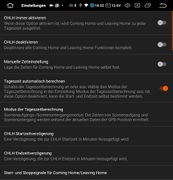Troubleshooting: Unterschied zwischen den Versionen
André (Diskussion | Beiträge) K (→values are missing) |
André (Diskussion | Beiträge) K (→Oranges Resler Modul: kein Coming/Leaving Home Licht // keine Modulfunktionen) |
||
| Zeile 111: | Zeile 111: | ||
</gallery><br /><br /> | </gallery><br /><br /> | ||
| − | == | + | == Orange Resler Module: no Coming/Leaving Home light // no module functions == |
<br /> | <br /> | ||
| − | + | If the orange Resler module is installed, please check: | |
| − | # | + | # Are light sequences set for Coming/Leaving Home? |
| − | ## | + | ## Therefore go to the settings of the I-BUS app => Resler module settings ==> Resler module status ==> long tap on CHLH. Now for CH and LH info should appear in coded representation with info to the runtime. If not, no light sequences are set. |
| − | ## | + | ## Create ligght sequences with the [https://wiki.ibus-app.de/index.php?title=Resler_Module_Configurator Resler Module Configurator] on a computer or with the [https://wiki.ibus-app.de/index.php?title=App_Einstellungen_v2#Lichtsteuerung light control] in I-BUS App<br /><br /> |
| − | # | + | # Which[https://wiki.ibus-app.de/index.php?title=Resler_Modul_Einstellungen#Coming.2FLeaving_Home start conditions and additional options] are set for CH/LH? <br /><br /> |
| − | # | + | # Was the [https://wiki.ibus-app.de/index.php?title=Resler_Module_Settings#Modul_Modes Module mode] set right? |
<gallery mode="packed-hover"> | <gallery mode="packed-hover"> | ||
| − | RM_Status_02.jpg|CHLH | + | RM_Status_02.jpg|CHLH light sequences |
| − | RM_Einstellungen_CHLH_01.jpg| | + | RM_Einstellungen_CHLH_01.jpg|settings for coming/leaving home |
| − | RM_Einstellungen_CHLH_02.jpg| | + | RM_Einstellungen_CHLH_02.jpg|start conditions CHLH |
| − | RM Einstellungen 03.jpg| | + | RM Einstellungen 03.jpg|Module mode |
</gallery> | </gallery> | ||
<br /> | <br /> | ||
<br /> | <br /> | ||
| + | |||
== values are missing == | == values are missing == | ||
<br /> | <br /> | ||
Version vom 6. Dezember 2022, 00:01 Uhr
- site under construction -
Inhaltsverzeichnis
Basic requirements
In order to get to the cause of any problems that may occur with the Resler module (or older Resler interface) and/or the I-BUS app, we require a few things in advance.
- There is an original, orange Resler module (or black Resler interface) present
- The module/interface has been correctly connected to the radio adapterAND to a USB port
- To use the I-BUS App, at least an OBC licence has been ordered from the I-BUS App Shop (not necessary if the module is to be used without the I-BUS App).
- I-BUS app has been installed on a suitable Android device and is up to date (not necessary if the module is to be used without the I-BUS app).
No Resler interface/resler module found
If the app cannot establish a connection to the Resler module/resler interface, this is due to the following reasons Problem initially only at the USB port.
The following things need to be checked:
- Is the Resler Module/Resler Interface selected as "USB Interface" in the general app settings and is the USB connection active? (see picture below)
- Which devices are connected to the USB ports of the radio?
- Please try another USB port first and disconnect other USB devices if necessary.
- The power supply of the USB ports is limited, known "power eaters" are: 3G/4G sticks, DAB+ sticks, CarPlay adapter with USB port for the smartphone, ...
- The USB ports are NOT intended and suitable for charging smartphones!
- FDoes a USB data stick work on the USB port?
- Does the problem only occur when it is particularly warm or cold?
- Are the cables, plugs and PINs undamaged?
- Is a TPMS (tire pressure display), iDrive controller (Arduino) or similar USB device used in addition to the Resler Interface/Resler Module?
- I-BUS App settings => general settings => open USB interface. Here the detected USB devices are shown, from I-BUS App v2.2.0.3 a numbered port is shown behind the device.
- optimally the Resler Interface/Resler Module is connected to the green USB (optional red USB) - Port 1 and the TPMS is connected to the yellow USB - Port 3 (from PQS-/IQ-series all USB ports are black and are called "Port 1")
- Close "USB Interface"
- Disconnect TPMS (or other detected device) from USB
- Open "USB Interface" again, the TPMS (or other detected device) should no longer be displayed.
- for the black Resler interface select "R.Resler IBUS Interface V6b Port: 1
- for the orange Resler module "Resler Module Port: 1" (or "USB Serial 2.0 Port: 1") select
- Close "USB Interface"
- Reconnect TPMS (yellow USB)
- Open "USB Interface" again
- the selected interface/module should still be set and a "new" USB device (e.g. TPMS) should be listed with "Port 3" but not show selected
- ready
- if the orange Resler module is used, please check the firmware in the settings of the I-BUS App => "Resler module settings" ==> Resler module status".
- If an error appears here, please flash Resler Module manually
If in the "USB Interface" list in the I-BUS App NO interface/module is shown
- Please plug only the interface/module to a Windows PC (ideally Win 7 or Win 10).
- The PC should " chuckle " and find a new device, if necessary install a driver for it by itself.
- The interface/module is then listed either as "unknown device" or as "COM/LPT" device in the device manager (press Windows key + X). If more than one device is listed here: the device appears/disappears with connect/disconnect, so you can identify it.
NOTE: Since neither interface nor module is a storage device, it also does NOT appear in file manager. It can only be seen in the device manager.
Ideally you take a picture of this - we will ask for it.
If no device appears in the device manager, there is probably a defect. In this case, please contact the support via mail and ask for replacement.
No answer from control unit
If the app reports that it does not receive a response from the controller, this has two possible causes:
- there is an error in the connection (usually the I-BUS line)
- Please connection according to installation instructions for Resler module and Resler interface check. Pay particular attention to the fact that:
- attention was paid to the correct PIN numbers and NOT to the cable colors
- a proper contact has been made (no power thieves, luster terminals, etc.)
- Please connection according to installation instructions for Resler module and Resler interface check. Pay particular attention to the fact that:
- there is a problem with the firmware of the orange Resler module:
- please flash Resler Module manually
- please flash Resler Module manually
No or restricted function of the Resler module (also in stand-alone mode)
- Resler Module Mode check/set correctly in the I-BUS App / Resler Module Configurator
No access to the server
If the I-BUS app does not have access to the server, please check:
- Is the I-BUS App up to date: 2.2.1.4 ?(state 2022-09-09)
- If necessary, download and install I-BUS app manually: www.ibus-app.de/app
- If necessary, download and install I-BUS app manually: www.ibus-app.de/app
- Check the time setting in the Android setup. Only the time zone has to be set manually. The time itself is set automatically. Please do not set the time manually!
- Please try another Internet access/hotspot or disconnect and reconnect the WIFI.
VIN not online
If control units in the vehicle have been replaced and not adapted to the vehicle (VIN, mileage and coding), a VIN that deviates from the vehicle or the registration may be read out.
A message appears that the VIN is not online and the read VIN is displayed.
We always expect that the module/interface and the app is made in a vehicle without manipulation of control units and with clean coding. The vehicle owner only is liable for this.
If it is insisted to keep an unclean coded vehicle, the VIN of the purchased license can be found on the server (and only there!) through the Purchase of a VIN swap be adapted.
The vehicle owner is liable for errors in the behavior of the vehicle when using non-adapted control units.
strange behavior of the car
The orange Resler Mdule is pre-configured ex works for the BMW E39. Since the communication may differ between the different car series, it is essential that the module (and also the I-BUS app) is configured to the vehicle in which it is used.
This is especially important if the Resler module is used WITHOUT I-BUS App. Here please set the series in the Resler Modul Configurator.
Similarly, the car series of the I-BUS app can be set in its "general settings" => "Series". And also in the Resler module you can adjust the series via the app in the settings => "Resler module settings" => "car series".
If the app detects a discrepancy between the car series set in the I-BUS app and the Resler Module, a corresponding message appears.
Speedometer goes crazy/no turn signal display in speedometer
With older speedometers, it is possible that the speedometer with the I-BUS app shows a misbehavior, such as the lack of display of the turn signals.
This can be solved by deactivating the four IKE queries in the app settings. The mileage etc. is still displayed afterwards, but the app waits until the value is sent and does not actively query it.
After changing the settings, the battery must be disconnected from the vehicle and reconnected after a short pause. (with the E53 it is enough to remove the fuse of the speedometer briefly)
After that, everything should work again as usual.
Orange Resler Module: no Coming/Leaving Home light // no module functions
If the orange Resler module is installed, please check:
- Are light sequences set for Coming/Leaving Home?
- Therefore go to the settings of the I-BUS app => Resler module settings ==> Resler module status ==> long tap on CHLH. Now for CH and LH info should appear in coded representation with info to the runtime. If not, no light sequences are set.
- Create ligght sequences with the Resler Module Configurator on a computer or with the light control in I-BUS App
- Whichstart conditions and additional options are set for CH/LH?
- Was the Module mode set right?
values are missing
If values are missing in the app, first note the point Functional limitations according to year of manufacture/equipment/model.
Furthermore, you can find more references in oil temperature, TÖNS, missing BC values, speedometer goes crazy .
Also important is the correct setting for BC calculation and MID emulation