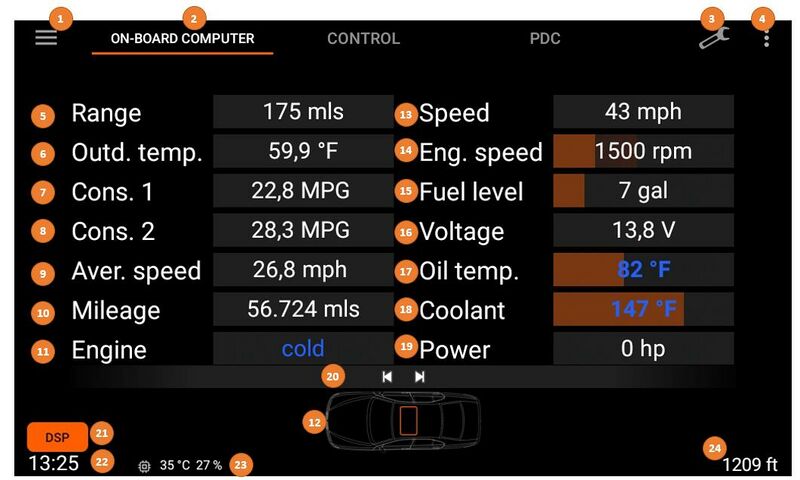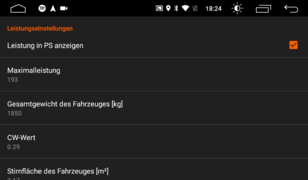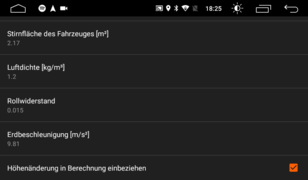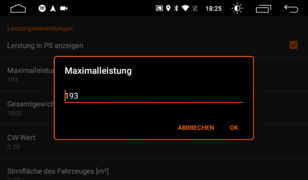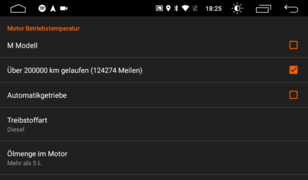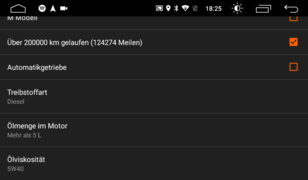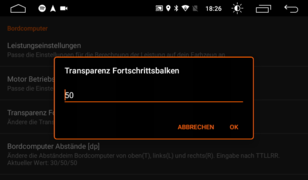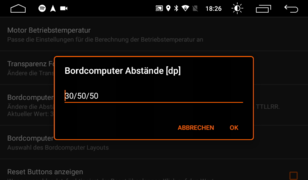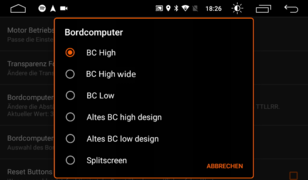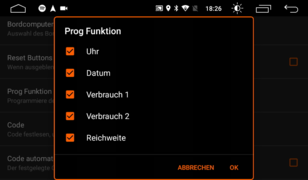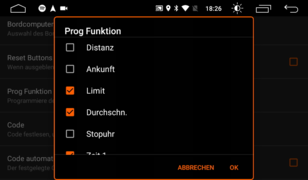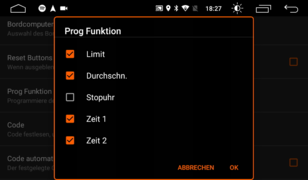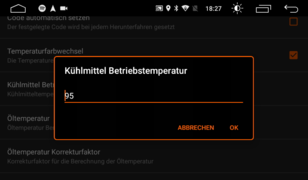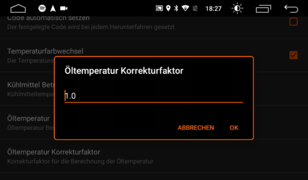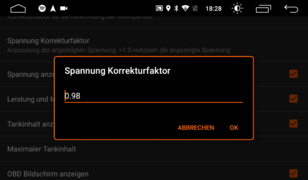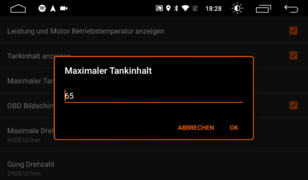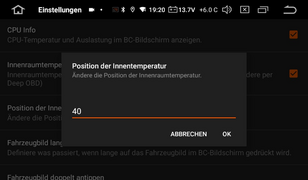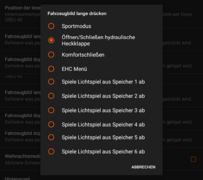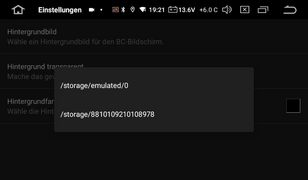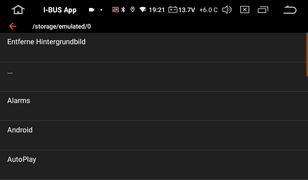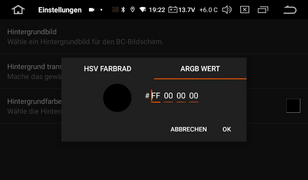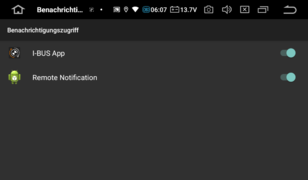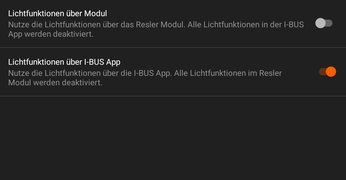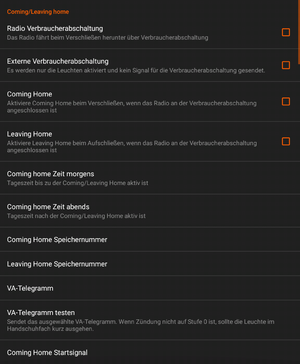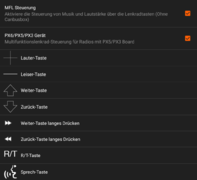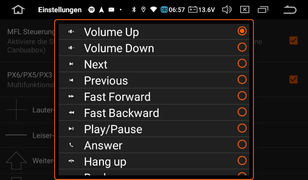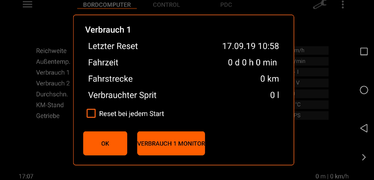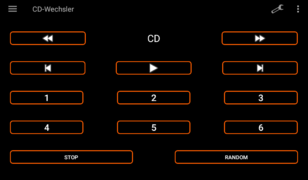App settings: Unterschied zwischen den Versionen
André (Diskussion | Beiträge) K |
André (Diskussion | Beiträge) K (→Zentralverriegelung) |
||
| (22 dazwischenliegende Versionen desselben Benutzers werden nicht angezeigt) | |||
| Zeile 6: | Zeile 6: | ||
<gallery mode="packed-hover"> | <gallery mode="packed-hover"> | ||
0_IBUS-App_Start_LowBC.png|LowBC | 0_IBUS-App_Start_LowBC.png|LowBC | ||
| − | + | 00 IBUS-App Start HighBC eng.jpg|HighBC | |
</gallery> | </gallery> | ||
<br /> | <br /> | ||
| Zeile 13: | Zeile 13: | ||
[[Habe ich High oder Low BC?]] | [[Habe ich High oder Low BC?]] | ||
<br /><br /><br /> | <br /><br /><br /> | ||
| + | |||
== function overview == | == function overview == | ||
[[Datei:OBC overview en.jpg|800px|rahmenlos|zentriert]] | [[Datei:OBC overview en.jpg|800px|rahmenlos|zentriert]] | ||
| Zeile 56: | Zeile 57: | ||
| 7 | | 7 | ||
|| consumption 1 | || consumption 1 | ||
| − | || | + | || shows the on-board computer value of current av. consumption 1, consumption 1 calculated as "CO2" and consumption monitor 1<br /> |
| − | + | note: [https://wiki.ibus-app.de/index.php?title=%C3%96ltemperatur,_T%C3%96NS,_fehlende_BC-Werte,_Tacho_spinnt#Fehlende_BC-Werte_.2F_Tankinhalt missing on-board computer values] | |
| − | || ''' | + | || '''tap on the name:''' opens consumption monitor<br /> |
| − | ''' | + | '''long tap on the value''' (or "reset button" if activated in settings): reset consumption 1<br /> |
| − | ''' | + | '''tap on the unit:''' swap between consumption 1 and CO2-1 |
|- | |- | ||
| 8 | | 8 | ||
| − | || | + | || consumption 2 |
| − | || | + | || shows the on-board computer value of current av. consumption 2, consumption 2 calculated as "CO2" and consumption monitor 2<br /> |
| − | + | note: [https://wiki.ibus-app.de/index.php?title=%C3%96ltemperatur,_T%C3%96NS,_fehlende_BC-Werte,_Tacho_spinnt#Fehlende_BC-Werte_.2F_Tankinhalt missing on-board computer values] | |
| − | || ''' | + | || '''tap on the name:''' opens consumption monitor<br /> |
| − | ''' | + | '''long tap on the value''' (or "reset button" if activated in settings): reset consumption 2<br /> |
| − | ''' | + | '''tap on the unit:''' swap between consumption 2 and CO2-2 |
|- | |- | ||
| 9 | | 9 | ||
| − | || | + | || average speed |
| − | || | + | || shows the BC value of the current average speed<br /> |
| − | + | note: [https://wiki.ibus-app.de/index.php?title=%C3%96ltemperatur,_T%C3%96NS,_fehlende_BC-Werte,_Tacho_spinnt#Fehlende_BC-Werte_.2F_Tankinhalt missing on-board computer values] | |
| − | || ''' | + | || '''long tap on the value''' (or "reset button" if activated in settings): reset average speed |
|- | |- | ||
| 10 | | 10 | ||
| − | || | + | || mileage |
| − | || | + | || shows the BC value of the mileage, conversion of mileage into CO2 quantity oder '''"I-BUS App own" trip odometer''' |
| − | || ''' | + | || '''tap on the name:''' Switch between mileage, trip odometer and CO2 total<br /> |
| − | ''' | + | '''long tap on the value:''' (only trip odometer) reset odometer<br /> |
| − | ''' | + | '''tap on the value:''' (only for CO2 total): Switch between consumption 1 and 2 as a basis for CO2 total |
|- | |- | ||
| 11 | | 11 | ||
| − | || | + | || engine |
| − | || | + | || shows the calculated equivalent state of the engine (cold/warm), or values via DeepOBD (boost pressure or current gear + transmission temperature) |
| − | || ''' | + | || '''tap on the name:''' Change between engine, boost pressure and gearbox |
|- | |- | ||
| 12 | | 12 | ||
| − | || | + | || car icon |
| − | || | + | || shows the vehicle image selected in the PDC menu with information on open flaps/doors, active lights and interior temperature (only for E46/E83 also without DeepOBD)<br /> |
| − | + | depending on the layout selected, the icon is located in the centre (High BC wide) or at the bottom (High BC) | |
| − | || ''' | + | || '''long tap on the icon:''' depending on the set function<br /> |
| − | ''' | + | '''double tap on the icon:''' depending on the set function<br /> |
| − | ''' | + | '''tap on the parking light:''' Change between "two rings" and "one light" |
|- | |- | ||
| 13 | | 13 | ||
| − | || | + | || speed |
| − | || | + | || shows the on-board computer value of the current speed (regularly every 2s, with DeepOBD significantly more accurate and faster) |
|| - | || - | ||
|- | |- | ||
| 14 | | 14 | ||
| − | || | + | || engine speed |
| − | || | + | || shows the on-board computer value of the current engine speed (regularly in steps of 100 UPMs every 2s, with DeepOBD significantly more accurate and faster) |
|| - | || - | ||
|- | |- | ||
| 15 | | 15 | ||
| − | || | + | || fuel level |
| − | || | + | || shows the on-board computer value of current fuel level<br /> |
| − | + | note: [https://wiki.ibus-app.de/index.php?title=%C3%96ltemperatur,_T%C3%96NS,_fehlende_BC-Werte,_Tacho_spinnt#Fehlende_BC-Werte_.2F_Tankinhalt missing on-board computer values] | |
| − | || ''' | + | || '''tap on the value:''' adjusts the display to the maximum (offset to the maximum value set in the on-board computer settings is set)<br /> |
| − | ''' | + | '''long tap on the value:''' resets the offset |
|- | |- | ||
| 16 | | 16 | ||
| − | || | + | || voltage |
| − | || | + | || shows the on-board computer value of the current vehicle voltage (from the light module or from DeepOBD) |
|| - | || - | ||
|- | |- | ||
| 17 | | 17 | ||
| − | || | + | || oil temperature |
| − | || | + | || shows the value of oil temperature or oil level |
| − | || ''' | + | || '''tap on the name:''' switch between temperature and level<br /> |
| − | + | note: [https://wiki.ibus-app.de/index.php?title=App_Einstellungen_v2#Genauigkeit_von_Motor-_und_.C3.96ltemperaturm_sowie_Olstand Accuracy of engine and oil temperature and oil level] and [https://wiki.ibus-app.de/index.php?title=%C3%96ltemperatur,_T%C3%96NS,_fehlende_BC-Werte,_Tacho_spinnt TÖNS and oil temperature] | |
|- | |- | ||
| 18 | | 18 | ||
| − | || | + | || coolant temperature |
| − | || | + | || shows the on-board computer value of the current coolant temperature |
|| - | || - | ||
|- | |- | ||
| 19 | | 19 | ||
| − | || | + | || power / torque |
| − | || | + | || shows the '''calculated''' value of the power, torque or lambda (only for diesel and via DeepOBD)<br /> |
| − | + | note: [https://wiki.ibus-app.de/index.php?title=App_Einstellungen_v2#Genauigkeit_von_Leistungs-_und_Drehmomentberechnung accuracy of power and torque calculation] | |
| − | || ''' | + | || '''tap on the name:''' switching between power, torque and lambda |
|- | |- | ||
| 20 | | 20 | ||
| − | || | + | || title bar |
| − | || | + | || shows information on the currently playing track/radio station<br /> |
| − | ( | + | (information depends on the app, position at the bottom or top depending on the setting) |
| − | || ''' | + | || '''forward/back button:''' (if enabled) title/station forward/back |
|- | |- | ||
| 21 | | 21 | ||
|| DSP | || DSP | ||
| − | || | + | || send start signal to the OEM DSP amplifier or opens the DSP menu |
| − | || ''' | + | || '''tap on the button:''' send start signal to DSP amp<br /> |
| − | ''' | + | '''long tap on the button:''' opens DSP menu |
|- | |- | ||
| 22 | | 22 | ||
| − | || | + | || date/time |
| − | || | + | || shows date/time according to the set mode |
|| - | || - | ||
|- | |- | ||
| 23 | | 23 | ||
| − | || CPU | + | || CPU info |
| − | || | + | || shows CPU usage and temperature (if activated and supported by the radio) |
|| - | || - | ||
|- | |- | ||
| 24 | | 24 | ||
| − | || GPS | + | || GPS info |
| − | || | + | || shows current address (only with an active internet connection), altitude, GPS speed and direction |
|| - | || - | ||
|} | |} | ||
<br /><br /><br /> | <br /><br /><br /> | ||
| − | == | + | == app info / wiki link etc == |
<gallery mode="packed-hover"> | <gallery mode="packed-hover"> | ||
| − | Datei:00 IBUS-App About.png| | + | Datei:00 IBUS-App About.png|app info |
</gallery> | </gallery> | ||
<br /> | <br /> | ||
| − | + | use the three dots in the upper right corner to enter the app info menu "'''About'''".<br /> | |
| − | + | here you will find informations/links: | |
| − | * | + | * app version |
| − | * | + | * firmware version of the Resler module |
| − | * | + | * VIN read out (for the licence) |
| − | * | + | * licence status |
* [https://wiki.ibus-app.de Wiki] | * [https://wiki.ibus-app.de Wiki] | ||
| − | * | + | * contact |
| − | * | + | * changelogs: [https://download.ibus-app.de/Changelogs/changelog_en.txt Englisch] |
| − | * [https://www.ibus-app. | + | * [https://www.ibus-app.com website] |
| − | * [ | + | * [[Send a log file for trouble shooting]] |
| − | * | + | * icons |
| − | * [https://ibus-app.de/spenden | + | * [https://ibus-app.de/spenden donate button]<br /> |
<br /> | <br /> | ||
| − | + | note: the versions, VIN and licence status are only read once when the app is started. The values are not queried again while the app is running! | |
<br /><br /><br /> | <br /><br /><br /> | ||
| − | == | + | == access authorisation for Resler module / Resler interface == |
<br /> | <br /> | ||
<gallery mode="packed-hover"> | <gallery mode="packed-hover"> | ||
| − | 0_IBUS-App_Start_Zugriffsrecht.png| | + | 0_IBUS-App_Start_Zugriffsrecht.png|grant USB access authorisation |
</gallery> | </gallery> | ||
<br /> | <br /> | ||
| − | + | The Resler module / Resler interface requires USB authorisation for communication via the vehicle bus.<br /> | |
| − | + | This message appears as soon as the app has recognised the module/interface. If you have missed this, either reconnect the interface or restart the app completely.<br /> | |
| − | + | The checkbox must be checked so that the app can grant authorisation automatically.<br /> | |
| − | + | With some Android versions, this message appears every time the radio is restarted, but not if the radio only wakes up from standby.<br /> | |
<br /><br /><br /> | <br /><br /><br /> | ||
| − | == | + | |
| + | == activating the I-BUS App licence == | ||
<br /> | <br /> | ||
<gallery mode="packed-hover"> | <gallery mode="packed-hover"> | ||
| − | 0_IBUS-App_Start_Aktivieren.png| | + | 0_IBUS-App_Start_Aktivieren.png|activate (top right or in the pull menu on the left) |
| − | 0_IBUS-App_Start_Aktivieren0.jpg| | + | 0_IBUS-App_Start_Aktivieren0.jpg|vehicle not yet unlocked |
| − | 0_IBUS-App_Start_Aktivieren1.png| | + | 0_IBUS-App_Start_Aktivieren1.png|vehicle unlocked |
</gallery><br /> | </gallery><br /> | ||
| − | + | To '''activate the I-Bus app''', a [https://shop.ibus-app.com/ app licence must have been purchased] and the VIN must be activated (stored online). <br /> | |
| − | + | In addition, a stable connection to the Resler module/Resler interface and the Internet must be guaranteed.<br /> | |
| − | + | To get to the activation screen: | |
| − | * | + | * either click on the three dots in the app toolbar, or |
| − | * | + | * open the menu on the left by tapping on the left three lines Open and scroll down and click on "'''Activate'''". <br /> |
| − | + | once on the screen, the message appears with the current status "''Vehicle not yet unlocked''".<br /> | |
| − | + | click on the '''Activate''' button to start the VIN online check.<br /> | |
| − | + | if the [[Resler Module|Resler module]] is also used, its serial number is also checked and the Resler module is activated.<br /><br /> | |
| − | <big>''' | + | <big>'''a message then appears. there are now five options:'''</big><br /><br /> |
| − | * 1. '''" | + | * 1. ''''"The app has no access to the interface. Please check the USB connection in general app settings. .."''' → Please check whether the USB connection in the "[https://wiki.ibus-app.de/index.php?title=App_Einstellungen_v2#Allgemeine_App-Einstellungen general settings]" in I-BUS app was active. |
| − | * 2. '''" | + | * 2. ''''"The vehicle identification number of your vehicle could not be read. Please check the connection of the individual contacts of the interface. .."''' → Check the connection of the individual contacts of the interface! → [[Einbauanleitung für Resler Modul und Resler Interface]] |
| − | * 3. '''" | + | * 3. '''"No internet connection!"''' → There is no or insufficient Internet connection. |
| − | * 4. '''" | + | * 4. '''"Activation failed!"''' → The VIN is not yet stored online. Buy an app licence and wait a maximum of 24 hours. |
| − | * 5. '''" | + | * 5. '''"Activation successful!"''' → The status changes to "vehicle unlocked". The app functions can now be used to their full extent.<br /><br /> |
<br /><br /><br /> | <br /><br /><br /> | ||
| − | == | + | == settings (overview) == |
<br /> | <br /> | ||
<gallery mode="packed-hover"> | <gallery mode="packed-hover"> | ||
| − | 01_IBUS-App_Einstellungen_01.png| | + | 01_IBUS-App_Einstellungen_01.png|setup menu |
| − | 01 IBUS-App Einstellungen 01a.png| | + | 01 IBUS-App Einstellungen 01a.png|search function in the I-BUS app settings |
</gallery> | </gallery> | ||
<br /> | <br /> | ||
| − | + | The settings are divided into different categories.<br /> | |
| − | * '''[[ | + | * '''[[App_settings#general_app_settings|general app settings]]''' |
| − | * '''[[ | + | * '''[[App_settings#Resler_module_settings|Resler module settings]]''' |
| − | * '''[[App_Einstellungen_v2#Bordcomputer Funktionen| | + | * '''[[App_Einstellungen_v2#Bordcomputer Funktionen|on-board computer]]''' |
| − | * '''[[App_Einstellungen_v2#IKE-Funktionen|IKE | + | * '''[[App_Einstellungen_v2#IKE-Funktionen|IKE settings]]''' |
| − | * '''[[App_Einstellungen_v2#Lichtfunktionen| | + | * '''[[App_Einstellungen_v2#Lichtfunktionen|light settings]]''' |
| − | * '''[[App_Einstellungen_v2#PDC_und_R.C3.BCckw.C3.A4rtsgang|PDC und | + | * '''[[App_Einstellungen_v2#PDC_und_R.C3.BCckw.C3.A4rtsgang|PDC und reverse]]''' |
| − | * '''[[App_Einstellungen_v2#GPS-Daten|GPS | + | * '''[[App_Einstellungen_v2#GPS-Daten|GPS data]]''' |
| − | * '''[[App_Einstellungen_v2#Zentralverriegelung| | + | * '''[[App_Einstellungen_v2#Zentralverriegelung|central lock]]''' |
| − | * '''[[App_Einstellungen_v2#Coming-.2FLeaving_Home| | + | * '''[[App_Einstellungen_v2#Coming-.2FLeaving_Home|coming/leaving home]]''' |
* '''[[App_Einstellungen_v2#DSP|DSP]]''' | * '''[[App_Einstellungen_v2#DSP|DSP]]''' | ||
| − | * '''[[App_Einstellungen_v2#Weitere_Einstellungen| | + | * '''[[App_Einstellungen_v2#Weitere_Einstellungen|other settings]]'''<br /> |
<br /> | <br /> | ||
| − | <big>''' | + | <big>'''NEW''' We have integrated a search function within the app settings so that you can search for functions without having to scroll through the menus.</big> |
<br /><br /><br /> | <br /><br /><br /> | ||
| − | === | + | === general app settings === |
<br /> | <br /> | ||
<gallery mode="packed-hover"> | <gallery mode="packed-hover"> | ||
| − | 02_IBUS-App_Einstellungen_Allg_01.png| | + | 02_IBUS-App_Einstellungen_Allg_01.png|general app settings |
| − | 02 IBUS-App Einstellungen Allg 14.jpg|USB | + | 02 IBUS-App Einstellungen Allg 14.jpg|USB interface: selection with connection |
| − | 02_IBUS-App_Einstellungen_Allg_04.png| | + | 02_IBUS-App_Einstellungen_Allg_04.png|select language |
| − | 02_IBUS-App_Einstellungen_Allg_05.png| | + | 02_IBUS-App_Einstellungen_Allg_05.png|fit font size |
| − | 02_IBUS-App_Einstellungen_Allg_06.png| | + | 02_IBUS-App_Einstellungen_Allg_06.png|themes |
| − | 02_IBUS-App_Einstellungen_Allg_07.png| | + | 02_IBUS-App_Einstellungen_Allg_07.png|start delay |
| − | 02_IBUS-App_Einstellungen_Allg_08.png|DAB+ | + | 02_IBUS-App_Einstellungen_Allg_08.png|DAB+ broadcasts |
| − | 02_IBUS-App_Einstellungen_Allg_09.png| | + | 02_IBUS-App_Einstellungen_Allg_09.png|change car series |
| − | 02_IBUS-App_Einstellungen_Allg_10.png| | + | 02_IBUS-App_Einstellungen_Allg_10.png|change units |
| − | 02_IBUS-App_Einstellungen_Allg_11.png| | + | 02_IBUS-App_Einstellungen_Allg_11.png|change units |
| − | 02_IBUS-App_Einstellungen_Allg_12.png| | + | 02_IBUS-App_Einstellungen_Allg_12.png|import/export |
| − | 02_IBUS-App_Einstellungen_Allg_13.png| | + | 02_IBUS-App_Einstellungen_Allg_13.png|import/export storage location |
</gallery><br /> | </gallery><br /> | ||
| − | ''' | + | '''options:'''<br /> |
| − | * USB | + | * disconnect USB connection (only for a short time - if the interface/module is found on the USB, the connection is re-established when the BC screen is opened) or connect it |
| − | * | + | * Selection of the USB interface ("R.Resler IBUS Interface V6b" or Resler module) |
| − | ** | + | ** up on v2.2.0.3, the connection (port) is also displayed in order to be able to use a TPMS (tyre pressure display) in addition to the module/interface, for example. It is recommended to connect the Resler interface/resler module to the green USB and the TPMS to the yellow USB. |
| − | ** | + | ** for recommended radios usually applies: |
| − | *** | + | *** red and green USB: port 1 |
| − | *** | + | *** Yellow USB: port 3 |
| − | * | + | * ignoring the USB port selection (for radios with problems when defining the port or changing port names) |
| − | * | + | * language and font size of the app (without changing the system language). Current languages: |
| − | ** | + | ** Bulgarian |
| − | ** | + | ** German |
| − | ** | + | ** English |
| − | ** | + | ** French |
| − | ** | + | ** Greek |
| − | ** | + | ** Italian |
| − | ** | + | ** Croatian |
| − | ** | + | ** Lithuanian |
| − | ** | + | ** Dutch |
| − | ** | + | ** Norwegian |
| − | ** | + | ** Polish |
| − | ** | + | ** Portuguese |
| − | ** | + | ** Romanian |
| − | ** | + | ** Russian |
| − | ** | + | ** Slovenian |
| − | ** | + | ** Spanish |
| − | ** | + | ** Traditional Chinese |
| − | ** | + | ** Czech |
| − | ** | + | ** Turkish |
| − | ** | + | ** Hungarian |
| − | * | + | * selection of defined themes |
| − | * | + | * full screen |
| − | * | + | * automatic start after reboot |
| − | * | + | * start delay |
| − | * | + | * app update check when starting the app |
| − | * | + | * automatic app start via USB (app starts when interface/module is recognised on USB) |
| − | * | + | * pop-up music broadcasts |
| − | * DAB+ | + | * DAB+ broadcasts |
| − | * | + | * change series, units + convert OEM values to other units |
| − | * | + | * import/export of settings |
| − | * | + | * delete app data |
<br /><br /><br /> | <br /><br /><br /> | ||
| − | === Resler | + | === Resler module settings === |
| − | <big> | + | <big>link to '''[[Resler Module Settings]]'''</big> |
<gallery mode="packed-hover"> | <gallery mode="packed-hover"> | ||
| − | RM_Einstellungen_01.jpg| | + | RM_Einstellungen_01.jpg|overview Resler module settings |
</gallery> | </gallery> | ||
<br /><br /><br /> | <br /><br /><br /> | ||
| − | === | + | === on-board computer functions === |
<br /> | <br /> | ||
<gallery mode="packed-hover"> | <gallery mode="packed-hover"> | ||
| − | 03_IBUS-App_Einstellungen_BC_01.png| | + | 03_IBUS-App_Einstellungen_BC_01.png|OBC functions menu |
| − | 03_IBUS-App_Einstellungen_BC_06.png| | + | 03_IBUS-App_Einstellungen_BC_06.png|power calculation settings |
| − | 03_IBUS-App_Einstellungen_BC_07.png| | + | 03_IBUS-App_Einstellungen_BC_07.png|power calculation settings |
| − | 03_IBUS-App_Einstellungen_BC_08.png| | + | 03_IBUS-App_Einstellungen_BC_08.png|maximum power (for bar) |
| − | 03_IBUS-App_Einstellungen_BC_09.png| | + | 03_IBUS-App_Einstellungen_BC_09.png|settings engine temperature |
| − | 03_IBUS-App_Einstellungen_BC_10.png| | + | 03_IBUS-App_Einstellungen_BC_10.png|settings engine temperature |
| − | 03_IBUS-App_Einstellungen_BC_11.png| | + | 03_IBUS-App_Einstellungen_BC_11.png|Transparency progress bar |
| − | 03_IBUS-App_Einstellungen_BC_12.png| | + | 03_IBUS-App_Einstellungen_BC_12.png|OBC spacings |
| − | 03_IBUS-App_Einstellungen_BC_13.png| | + | 03_IBUS-App_Einstellungen_BC_13.png|OBC choice |
| − | 03_IBUS-App_Einstellungen_BC_14.png| | + | 03_IBUS-App_Einstellungen_BC_14.png|OBC programme functions for display in IKE (cluster) |
| − | 03_IBUS-App_Einstellungen_BC_15.png| | + | 03_IBUS-App_Einstellungen_BC_15.png|OBC programme functions for display in IKE (cluster) |
| − | 03_IBUS-App_Einstellungen_BC_16.png| | + | 03_IBUS-App_Einstellungen_BC_16.png|OBC programme functions for display in IKE (cluster) |
| − | 03_IBUS-App_Einstellungen_BC_16a.png| | + | 03_IBUS-App_Einstellungen_BC_16a.png|OBC programme functions for display in IKE (cluster) |
| − | 03_IBUS-App_Einstellungen_BC_17.png| | + | 03_IBUS-App_Einstellungen_BC_17.png|target coolant |
| − | 03_IBUS-App_Einstellungen_BC_17a.png| | + | 03_IBUS-App_Einstellungen_BC_17a.png|source for oil temperature |
| − | 03_IBUS-App_Einstellungen_BC_18.png| | + | 03_IBUS-App_Einstellungen_BC_18.png|correction factor for oil temperature |
| − | 03_IBUS-App_Einstellungen_BC_19.png| | + | 03_IBUS-App_Einstellungen_BC_19.png|correction factor for voltage |
| − | 03_IBUS-App_Einstellungen_BC_20.png| | + | 03_IBUS-App_Einstellungen_BC_20.png|max. fuel tank capacity |
| − | 03_IBUS-App_Einstellungen_BC_21.png| | + | 03_IBUS-App_Einstellungen_BC_21.png|position for title informations |
| − | 03_IBUS-App_Einstellungen_BC_22.png| | + | 03_IBUS-App_Einstellungen_BC_22.png|font size for small elements |
| − | 03_IBUS-App_Einstellungen_BC_23.png| | + | 03_IBUS-App_Einstellungen_BC_23.png|display format for the time and date |
| − | 03 IBUS-App Einstellungen BC 25.png| | + | 03 IBUS-App Einstellungen BC 25.png|interior temperature position - shift down by x pixels (BC High wide) or x pixels to the right (BC High) |
| − | 03 IBUS-App Einstellungen BC 24.png| | + | 03 IBUS-App Einstellungen BC 24.png|function for "long tap on car icon" |
| − | 03 IBUS-App Einstellungen BC 26.png| | + | 03 IBUS-App Einstellungen BC 26.png|function for "double tap on car icon" |
| − | 03 IBUS-App Einstellungen BC 27.png| | + | 03 IBUS-App Einstellungen BC 27.png|"background image" menu |
| − | 03 IBUS-App Einstellungen BC 28.png| | + | 03 IBUS-App Einstellungen BC 28.png|"background image" menu - select storage |
| − | 03 IBUS-App Einstellungen BC 29.png| | + | 03 IBUS-App Einstellungen BC 29.png|"background image" menu - reset/remove background image or select image file folder |
| − | 03 IBUS-App Einstellungen BC 30.png| | + | 03 IBUS-App Einstellungen BC 30.png|"background image" menu - reset/remove background image or select image file |
| − | 03 IBUS-App Einstellungen BC 31.png| | + | 03 IBUS-App Einstellungen BC 31.png|"background image" menu - set the transparency of the background image |
| − | 03 IBUS-App Einstellungen BC 32.png| | + | 03 IBUS-App Einstellungen BC 32.png|"background image" menu - customise background colour |
| − | 03 IBUS-App Einstellungen BC 33.png| | + | 03 IBUS-App Einstellungen BC 33.png|"background image" menu - customise background colour => 100% transparent |
| − | 03 IBUS-App Einstellungen BC 34.png| | + | 03 IBUS-App Einstellungen BC 34.png|"background image" menu - customise background colour as hexacode |
| − | 03 IBUS-App Einstellungen BC 35.png| | + | 03 IBUS-App Einstellungen BC 35.png|"background image" menu - example with background image |
| − | Wallpaper 1024x540px.png| | + | Wallpaper 1024x540px.png|example background image for 7" display: 1024x540 pixels |
</gallery> | </gallery> | ||
<br /> | <br /> | ||
| − | ''' | + | '''The following options are available in the on-board computer (OBC) settings:'''<br /> |
| − | * | + | * enter basic data for power, torque and temperature calculation<sup>1</sup> |
| − | * | + | * transparency of the progress bar (0 = full colour, 100 = invisible) |
| − | * | + | * specify top, bottom, left and right distances for on-board computer |
| − | * | + | * set whether you have a large or small BC (see above) or which layout you want |
| − | * LowBC | + | * LowBC calculations (calculates average consumption from distance travelled and tank capacity) |
| − | * | + | * show/hide reset buttons [without reset buttons, the value is reset to the numerical value(!!!) via tap and hold]. |
| − | * Prog | + | * changing the Prog functions of the OBC |
| − | * | + | * specify and automatically set engine start disable code |
| − | * | + | * colour change for coolant and oil temperature (cold - blue, white - at operating temperature, red - hot) |
| − | * | + | * display of the oil temperature and definition of the calculation (LCM 3 or 4, [https://xtrons.ibus-app.de/index.php?title=DeepOBD_-_Adapter_und_App_einrichten DeepOBD], eKombi,.. )<sup>2</sup> |
| − | * | + | * correction factors for oil temperature and voltage display |
| − | * | + | * show/hide voltage, power, engine temperature, fuel level and OBD screen (only required to display data from the app "[https://xtrons.ibus-app.de/index.php?title=DeepOBD_-_Adapter_und_App_einrichten Deep OBD]" to receive and display values) |
| − | * | + | * specification of the maximum speed and the chime speed when the motor is cold, plus (de)activation of the chime |
| − | * MID | + | * emulate MID queries (MID emulation) - ''possibly necessary if only OEM radio (no sat nav) was installed before the Android head unit. OPTIONALLY you can recode the "Anzeigegerät" in the High BC speedometer to "bordmonitor".'' |
| − | * | + | * Function for "Long press on vehicle image" (at OBC and PDC screen) [among other things, the hydraulic tailgate can be opened and closed here<sup>3</sup>] |
| − | * | + | * display of CPU temperature and utilisation (if supported by the radio) |
| − | * | + | * move the interior temperature display downwards (for "BC High Wide" on-board computer layout) or to the right (for "BC High" on-board computer layout) |
| − | * | + | * set functions for long and double tap on car icon |
| − | * | + | * activate Christmas mode (it "snows" in the app if you have set a light sequence (1-6) for "double tap" - in addition to the light sequence, and also in the "About" menu) |
| − | * | + | * customise the background of the "on-board computer screen" |
| − | ** | + | ** set a background image and adjust its transparency |
| − | ** | + | ** reset: select background image ==> select storage location and then select the "remove background image" item |
| − | ** | + | ** adjust the background colour (either with transparency behind the image or without the image). The colour can be selected in the colour wheel, as well as the saturation, brightness and transparency. Optionally, you can set the ARGB value directly. |
| − | ** | + | ** If the "grey fields" around the values are missing on the on-board computer image ==> set the transparency of the colour to 100% (right slider all the way up) - only works WITHOUT the background image set! |
<br /> | <br /> | ||
<br /> | <br /> | ||
| − | <sup>3</sup> | + | <sup>3</sup> When opening/closing the tailgate from the passenger compartment, the operator must ensure that there is no risk of property damage/personal injury! The operators of the app accept no liability for this! |
<br /> | <br /> | ||
<br /> | <br /> | ||
| − | ==== | + | ==== accuracy of power and torque calculation ==== |
| − | <sup>1</sup> | + | <sup>1</sup> The power/torque calculation is based on the speed determined by the GPS from which the acceleration is calculated from two values. GPS positioning has an accuracy of approx. 2-3 metres and is only updated approx. every second. A "wheel power" is calculated using parameters such as vehicle mass, frontal surface, air resistance, etc., i.e. the displayed value will generally reach a maximum of ~70% of the engine power (we cannot record the drag power).<br /> |
| − | + | To calculate the torque we use the proportionality to the speed and calculate the torque from the (wheel) power determined above. Since without [https://xtrons.ibus-app.de/index.php?title=DeepOBD_-_Adapter_und_App_einrichten DeepOBD] we only get a new speed from the tacho every ~1.5s, and only in steps of 100 rpms, the value is correspondingly "accurate".<br /> | |
| − | + | In short: these values are to be seen more as a toy and have no actual relation to a measurement on a dynamometer.<br /><br /> | |
| − | ==== | + | ==== accuracy of engine and oil temperature plus oil level ==== |
| − | + | The engine temperature is also a calculated value. The specified oil quantity and other parameters are used to calculate when the engine oil should be at operating temperature. Only when this is reached is the gong warning (if active) switched off completely if the specified engine speed is exceeded. If the coolant temperature is no longer displayed as cold, the speed of the gong warning is already increased by 1000 rpm.<br /> | |
<br /> | <br /> | ||
| − | <sup>2</sup> | + | <sup>2</sup>The oil temperature and the engine oil level are determined from the values of the TÖNS (thermal oil level sensor). This function is not available for BMW E46 and E83 (without additional hardware) as the sensor is not connected to the LSZ (light check module). If no value or an implausible value is displayed, it can be assumed that the TÖNS is defective. A corresponding error will be stored in the LCM/LSZ. If a so-called "eKombi module" is installed, e.g. in the E46, the value can be displayed via this, or also via the app "[https://xtrons.ibus-app.de/index.php?title=DeepOBD_-_Adapter_und_App_einrichten DeepOBD]".<br /> |
| − | ''' | + | '''Note:''' The value is '''NOT'''' determined from a real oil temperature sensor that may be present and does not correlate 100% with values from such a sensor. This also applies to the oil level: the value is more informative than qualitative. A "10" does not mean that "10% of the level between MIN and MAX" has been measured. If in doubt, please always check the oil level on the dipstick!<br /> |
| − | ''' | + | '''Note:''' The oil level can be adjusted to "centre" (short click) or "MAX" (long click) in the "vehicle information" menu. |
<br /><br /><br /> | <br /><br /><br /> | ||
| − | === IKE | + | === IKE settings=== |
<br /> | <br /> | ||
<gallery mode="packed-hover"> | <gallery mode="packed-hover"> | ||
| − | 04_IBUS-App_Einstellungen_IKE_01.png|IKE | + | 04_IBUS-App_Einstellungen_IKE_01.png|IKE menu |
| − | 04_IBUS-App_Einstellungen_IKE_03.png| | + | 04_IBUS-App_Einstellungen_IKE_03.png|welcome message |
| − | 04_IBUS-App_Einstellungen_IKE_04.png| | + | 04_IBUS-App_Einstellungen_IKE_04.png|display duration for welcome message |
| − | 04_IBUS-App_Einstellungen_IKE_05.png| | + | 04_IBUS-App_Einstellungen_IKE_05.png|display type for welcome message |
| − | 04_IBUS-App_Einstellungen_IKE_06.png| | + | 04_IBUS-App_Einstellungen_IKE_06.png|source oil temperatur |
| − | 04_IBUS-App_Einstellungen_IKE_07.png| | + | 04_IBUS-App_Einstellungen_IKE_07.png|standard OBC value to be displayed in IKE |
| − | 04_IBUS-App_Einstellungen_IKE_08.png| | + | 04_IBUS-App_Einstellungen_IKE_08.png|scroll speed IKE |
| − | 04_IBUS-App_Einstellungen_IKE_09.png|IKE | + | 04_IBUS-App_Einstellungen_IKE_09.png|IKE requests |
| − | 04_IBUS-App_Einstellungen_IKE_09a.png| | + | 04_IBUS-App_Einstellungen_IKE_09a.png|notification access - rights query |
| − | 04_IBUS-App_Einstellungen_IKE_09b.png| | + | 04_IBUS-App_Einstellungen_IKE_09b.png|notification access |
</gallery> | </gallery> | ||
<br /> | <br /> | ||
| − | ''' | + | '''IKE functions can only be used if the High BC cluster.'''<br /> |
| − | * | + | * welcome message in the cluster display when starting the I-BUS app |
| − | * | + | * display duration for welcome message |
| − | * | + | * display one value in IKE display as standard (speed, coolant or oil temperature, voltage, no value) |
| − | * | + | * display of the volume in the IKE (PX3/PX5/PX6/Qualcomm devices only) |
| − | * | + | * display of the PDC distances in the IKE (when PDC is active) |
| − | * | + | * display of music broadcasts in IKE (only from certain apps) |
| − | * | + | * set IKE scroll speed |
| − | * | + | * odometer reading querys (deactivating the odometer reading query is only relevant for older estates before 7/98, as these may no longer display active lights). |
| − | * | + | * select/deselect individual IKE queries |
| − | * | + | * navigation informations in IKE display<sup>4</sup><br /> |
<br /> | <br /> | ||
| − | <sup>4</sup> | + | <sup>4</sup> The information display only works for speedometers with High BC and in the E46 from KMB_E46.C03 (with suitable coding - only the distance to the next junction). Information can only be displayed if notification access is activated (Android setup → Apps → Special access → Notification access → Activate for "I-BUS App").<br /> |
| − | + | The following apps can display information: Google Maps, Sygic GPS, Here WeGo and Magic Earth (Magic Earth only sends information when it is running in the background!) | |
<br /><br /><br /> | <br /><br /><br /> | ||
| − | === | + | === light functions=== |
<br /> | <br /> | ||
<gallery mode="packed-hover"> | <gallery mode="packed-hover"> | ||
| − | 05_IBUS-App_Einstellungen_Light_01.png| | + | 05_IBUS-App_Einstellungen_Light_01.png|light functions menu - light control active via app |
| − | 05_IBUS-App_Einstellungen_Light_01a.png| | + | 05_IBUS-App_Einstellungen_Light_01a.png|light functions menu - light control via Resler module active (if available) |
| − | 05_IBUS-App_Einstellungen_Light_03.png| | + | 05_IBUS-App_Einstellungen_Light_03.png|number of tip flashes |
| − | 05_IBUS-App_Einstellungen_Light_04.png|max. | + | 05_IBUS-App_Einstellungen_Light_04.png|max. speed for cornering light |
| − | 05_IBUS-App_Einstellungen_Light_05.png| | + | 05_IBUS-App_Einstellungen_Light_05.png|follow-up time for cornering light |
| − | 05_IBUS-App_Einstellungen_Light_06.png| | + | 05_IBUS-App_Einstellungen_Light_06.png|daytime running light options |
| − | 05_IBUS-App_Einstellungen_Light_07.png| | + | 05_IBUS-App_Einstellungen_Light_07.png|daytime running light start |
| − | 05 IBUS-App Einstellungen Light 08.png| | + | 05 IBUS-App Einstellungen Light 08.png|Motorway lights |
</gallery> | </gallery> | ||
<br /> | <br /> | ||
| − | ''' | + | '''options:''' |
| − | * | + | * switching whether I-BUS app or [[Resler module]] should implement the light functions |
| − | * | + | * number of tip flashes (0-7x) |
| − | * | + | * speed limit for cornering light (activation of the respective fog light when indicator is active) |
| − | * | + | * follow-up time of the cornering light |
| − | * | + | * Options for daytime running light (parking light front and rear, fog lights, ambient light) |
| − | * | + | * start daytime running light with ignition level 1 or 2 |
| − | * | + | * cornering light for tip flashing |
| − | * | + | * cornering light always active (only on with active parking or dipped beam as standard) <br /> |
| − | ''' | + | '''Note:'''' The cornering light is activated parallel to the indicator not via the steering wheel position (no access to the sensor!). |
<br /><br /><br /> | <br /><br /><br /> | ||
| − | === PDC | + | === PDC and reverse gear === |
<br /> | <br /> | ||
<gallery mode="packed-hover"> | <gallery mode="packed-hover"> | ||
| − | 06_IBUS-App_Einstellungen_PDC_01.png|PDC | + | 06_IBUS-App_Einstellungen_PDC_01.png|PDC menu |
| − | 06_IBUS-App_Einstellungen_PDC_03.png| | + | 06_IBUS-App_Einstellungen_PDC_03.png|volume during active reverse gear |
| − | 06_IBUS-App_Einstellungen_PDC_04.png|PDC | + | 06_IBUS-App_Einstellungen_PDC_04.png|PDC picture |
| − | 06_IBUS-App_Einstellungen_PDC_05.png| | + | 06_IBUS-App_Einstellungen_PDC_05.png|time kerb control |
</gallery> | </gallery> | ||
| − | ''' | + | '''options:''' |
| − | * PDC | + | * hide front PDC (if not available) |
| − | * | + | * volume reduction when reverse gear is active (only PX3/PX5/PX6/Qualcom devices, useful if no reversing camera is used) |
| − | * PDC | + | * PDC screen change when PDC is active |
| − | ** '''PDC | + | ** '''PDC screen change:''' I-BUS app is active in the foreground, PDC switches on → Switch to the PDC screen |
| − | ** '''PDC | + | ** '''PDC screen change 2:''' for the option above, immediately switches back to BC screen when reverse gear is ntlonger engaged not only when the PDC is off (for vehicles WITHOUT PDC at the front) |
| − | ** '''PDC | + | ** '''PDC change to the foreground:''' I-BUS app is NOT active in the foreground, PDC switches on → Switch to the PDC screen of the I-BUS app (and back to the previous app after switching off see selection above) |
| − | ** '''PDC | + | ** '''PDC screen pop-up:''' I-BUS app is NOT active in the foreground, PDC switches on → an image of the vehicle appears, adjustable in size and position, with the PDC distances (only when an obstacle appears!!!) above the current app (incl. reversing camera) until switch-off criterion (see above) |
| − | *** | + | *** change size: double-tap on the icon |
| − | *** | + | *** change position: tap and hold the icon for 2 seconds, then move it |
| − | * | + | * reverse change already when reverse gear is no longer active |
| − | * PDC | + | * PDC image of the vehicle |
| − | * | + | * automatic kerb control plus optional driver's mirror and adjustable time (determines how far the mirror lowers) |
| − | * | + | * activation of the recirculation function when reverse gear is active (prevents the intake of own exhaust gases) |
<br /><br /><br /> | <br /><br /><br /> | ||
| − | === GPS | + | === GPS data === |
<br /> | <br /> | ||
<gallery mode="packed-hover"> | <gallery mode="packed-hover"> | ||
| − | 07_IBUS-App_Einstellungen_GPS_01.png| | + | 07_IBUS-App_Einstellungen_GPS_01.png|displayable GPS data |
</gallery> | </gallery> | ||
| − | ''' | + | '''display of GPS determined:''' |
| − | * | + | * address (Internet connection required) |
| − | * | + | * altitude |
| − | * | + | * speed |
| − | * | + | * compass |
| − | + | All GPS data can be displayed simultaneously.<br /> | |
<br /><br /><br /> | <br /><br /><br /> | ||
| − | === | + | === central locking system === |
<br /> | <br /> | ||
<gallery mode="packed-hover"> | <gallery mode="packed-hover"> | ||
| − | 08_IBUS-App_Einstellungen_ZV_01.png| | + | 08_IBUS-App_Einstellungen_ZV_01.png|central locking system menu |
| − | 08_IBUS-App_Einstellungen_ZV_04.png| | + | 08_IBUS-App_Einstellungen_ZV_04.png|automatic locking up on xx km/h |
| − | 08_IBUS-App_Einstellungen_ZV_05.png| | + | 08_IBUS-App_Einstellungen_ZV_05.png|telegram for central locking |
| − | 08_IBUS-App_Einstellungen_ZV_06.png| | + | 08_IBUS-App_Einstellungen_ZV_06.png|comfort closing up on xx km/h |
| − | 08_IBUS-App_Einstellungen_ZV_07.png| | + | 08_IBUS-App_Einstellungen_ZV_07.png|telegram for closing sunroof |
</gallery><br /> | </gallery><br /> | ||
| − | ''' | + | '''options:''' |
| − | * | + | * show/hide the status of the central lock |
| − | * | + | * automatic locking up on an adjustable speed |
| − | * | + | * automatic unlocking when the ignition is switched off or the handbrake is applied (only with High BC) |
| − | * | + | * change the telegram for central lock and/or the sunroof (if necessary - '''in case of malfunction, please test another telegram!''') |
| − | * | + | * constant display of the vehicle silhouette even when the doors/flaps are closed |
| − | * | + | * open bonnet display (only with anti-theft system from factory) |
| − | * | + | * (un)folding the mirrors (if available)<sup>5</sup> |
| − | * | + | * comfort closing of the windows/sliding roof when the ignition is switched off<sup>6</sup> |
| − | * | + | * comfort closing of the windows/sliding roof when a defined speed is exceeded<sup>6</sup> |
| − | * | + | * mirroring the doors (for vehicles with right-hand drive) |
| + | * open door volume (sets current volume to set "reverse volume" in "PDC and reverse" menu - when any doors is opened and goes back to old volume when door was closed again) | ||
<br /><br /> | <br /><br /> | ||
| − | <sup>5</sup> | + | <sup>5</sup>Activation of the mirrors is automatically paused if they are activated too often in quick succession.<br /> |
| − | <sup>6</sup> | + | <sup>6</sup>The power windows and sunroof are controlled via a "diagnostic command". NO interruption is possible during this activation, i.e. the window/roof are first closed completely. A new activation is only possible a few seconds after the movement has been completed.<br /> |
| − | ''' | + | '''Attention: DANGER OF INJURY:''' The "pinch protection" is NOT active during comfort closing, i.e. the window and/or roof close and do NOT stop if something gets stuck in between. '''Attention: DANGER OF INJURY''' |
<br /><br /><br /> | <br /><br /><br /> | ||
Aktuelle Version vom 27. September 2024, 20:42 Uhr
- side under construction -
up on app version: 2.2.1.4
Inhaltsverzeichnis
- 1 Home screen
- 2 function overview
- 3 app info / wiki link etc
- 4 access authorisation for Resler module / Resler interface
- 5 activating the I-BUS App licence
- 6 settings (overview)
- 7 Navigationsmenü
- 8 BC Bildschirm
- 9 Control
- 10 Sportmode
- 11 EHC - Niveauregulierung
Home screen
The data provided by the IKE (speedometer) differs depending on the model. Here is an example for the BMW E39.
With a small on-board computer (Low BC), the consumption, range and average speed values cannot be displayed on the app.
Habe ich High oder Low BC?
function overview
| pos. | name | function | actions |
|---|---|---|---|
| 1 | left menu | contains: BC screen, sport mode, coding, car infos, light control, DSP, update, firmware update, settings, expert mode, activation, about | open the menu by tapping on the icon or dragging the left side to the centre. |
| 2 | app pages | display of on-board computer values, control PDC and OBD screen | open by tapping on the respective name |
| 3 | app settings | contains the app settings (incl. Resler module settings) | open by tapping on the icon |
| 4 | menu "activate" and "about" | contains the menu for activating the app license and the "about the app" menu with information about the licence, app and firmware version etc. | open by tapping on the icon |
| 5 | Range | shows the BC value of the current remaining range note: Fehlende BC-Werte |
- |
| 6 | ambient temperature | shows the BC value of the current ambient temperature | - |
| 7 | consumption 1 | shows the on-board computer value of current av. consumption 1, consumption 1 calculated as "CO2" and consumption monitor 1 |
tap on the name: opens consumption monitor long tap on the value (or "reset button" if activated in settings): reset consumption 1 |
| 8 | consumption 2 | shows the on-board computer value of current av. consumption 2, consumption 2 calculated as "CO2" and consumption monitor 2 |
tap on the name: opens consumption monitor long tap on the value (or "reset button" if activated in settings): reset consumption 2 |
| 9 | average speed | shows the BC value of the current average speed |
long tap on the value (or "reset button" if activated in settings): reset average speed |
| 10 | mileage | shows the BC value of the mileage, conversion of mileage into CO2 quantity oder "I-BUS App own" trip odometer | tap on the name: Switch between mileage, trip odometer and CO2 total long tap on the value: (only trip odometer) reset odometer |
| 11 | engine | shows the calculated equivalent state of the engine (cold/warm), or values via DeepOBD (boost pressure or current gear + transmission temperature) | tap on the name: Change between engine, boost pressure and gearbox |
| 12 | car icon | shows the vehicle image selected in the PDC menu with information on open flaps/doors, active lights and interior temperature (only for E46/E83 also without DeepOBD) depending on the layout selected, the icon is located in the centre (High BC wide) or at the bottom (High BC) |
long tap on the icon: depending on the set function double tap on the icon: depending on the set function |
| 13 | speed | shows the on-board computer value of the current speed (regularly every 2s, with DeepOBD significantly more accurate and faster) | - |
| 14 | engine speed | shows the on-board computer value of the current engine speed (regularly in steps of 100 UPMs every 2s, with DeepOBD significantly more accurate and faster) | - |
| 15 | fuel level | shows the on-board computer value of current fuel level |
tap on the value: adjusts the display to the maximum (offset to the maximum value set in the on-board computer settings is set) long tap on the value: resets the offset |
| 16 | voltage | shows the on-board computer value of the current vehicle voltage (from the light module or from DeepOBD) | - |
| 17 | oil temperature | shows the value of oil temperature or oil level | tap on the name: switch between temperature and level note: Accuracy of engine and oil temperature and oil level and TÖNS and oil temperature |
| 18 | coolant temperature | shows the on-board computer value of the current coolant temperature | - |
| 19 | power / torque | shows the calculated value of the power, torque or lambda (only for diesel and via DeepOBD) |
tap on the name: switching between power, torque and lambda |
| 20 | title bar | shows information on the currently playing track/radio station (information depends on the app, position at the bottom or top depending on the setting) |
forward/back button: (if enabled) title/station forward/back |
| 21 | DSP | send start signal to the OEM DSP amplifier or opens the DSP menu | tap on the button: send start signal to DSP amp long tap on the button: opens DSP menu |
| 22 | date/time | shows date/time according to the set mode | - |
| 23 | CPU info | shows CPU usage and temperature (if activated and supported by the radio) | - |
| 24 | GPS info | shows current address (only with an active internet connection), altitude, GPS speed and direction | - |
app info / wiki link etc
use the three dots in the upper right corner to enter the app info menu "About".
here you will find informations/links:
- app version
- firmware version of the Resler module
- VIN read out (for the licence)
- licence status
- Wiki
- contact
- changelogs: Englisch
- website
- Send a log file for trouble shooting
- icons
- donate button
note: the versions, VIN and licence status are only read once when the app is started. The values are not queried again while the app is running!
access authorisation for Resler module / Resler interface
The Resler module / Resler interface requires USB authorisation for communication via the vehicle bus.
This message appears as soon as the app has recognised the module/interface. If you have missed this, either reconnect the interface or restart the app completely.
The checkbox must be checked so that the app can grant authorisation automatically.
With some Android versions, this message appears every time the radio is restarted, but not if the radio only wakes up from standby.
activating the I-BUS App licence
To activate the I-Bus app, a app licence must have been purchased and the VIN must be activated (stored online).
In addition, a stable connection to the Resler module/Resler interface and the Internet must be guaranteed.
To get to the activation screen:
- either click on the three dots in the app toolbar, or
- open the menu on the left by tapping on the left three lines Open and scroll down and click on "Activate".
once on the screen, the message appears with the current status "Vehicle not yet unlocked".
click on the Activate button to start the VIN online check.
if the Resler module is also used, its serial number is also checked and the Resler module is activated.
a message then appears. there are now five options:
- 1. '"The app has no access to the interface. Please check the USB connection in general app settings. .." → Please check whether the USB connection in the "general settings" in I-BUS app was active.
- 2. '"The vehicle identification number of your vehicle could not be read. Please check the connection of the individual contacts of the interface. .." → Check the connection of the individual contacts of the interface! → Einbauanleitung für Resler Modul und Resler Interface
- 3. "No internet connection!" → There is no or insufficient Internet connection.
- 4. "Activation failed!" → The VIN is not yet stored online. Buy an app licence and wait a maximum of 24 hours.
- 5. "Activation successful!" → The status changes to "vehicle unlocked". The app functions can now be used to their full extent.
settings (overview)
The settings are divided into different categories.
- general app settings
- Resler module settings
- on-board computer
- IKE settings
- light settings
- PDC und reverse
- GPS data
- central lock
- coming/leaving home
- DSP
- other settings
NEW We have integrated a search function within the app settings so that you can search for functions without having to scroll through the menus.
general app settings
options:
- disconnect USB connection (only for a short time - if the interface/module is found on the USB, the connection is re-established when the BC screen is opened) or connect it
- Selection of the USB interface ("R.Resler IBUS Interface V6b" or Resler module)
- up on v2.2.0.3, the connection (port) is also displayed in order to be able to use a TPMS (tyre pressure display) in addition to the module/interface, for example. It is recommended to connect the Resler interface/resler module to the green USB and the TPMS to the yellow USB.
- for recommended radios usually applies:
- red and green USB: port 1
- Yellow USB: port 3
- ignoring the USB port selection (for radios with problems when defining the port or changing port names)
- language and font size of the app (without changing the system language). Current languages:
- Bulgarian
- German
- English
- French
- Greek
- Italian
- Croatian
- Lithuanian
- Dutch
- Norwegian
- Polish
- Portuguese
- Romanian
- Russian
- Slovenian
- Spanish
- Traditional Chinese
- Czech
- Turkish
- Hungarian
- selection of defined themes
- full screen
- automatic start after reboot
- start delay
- app update check when starting the app
- automatic app start via USB (app starts when interface/module is recognised on USB)
- pop-up music broadcasts
- DAB+ broadcasts
- change series, units + convert OEM values to other units
- import/export of settings
- delete app data
Resler module settings
link to Resler Module Settings
on-board computer functions
The following options are available in the on-board computer (OBC) settings:
- enter basic data for power, torque and temperature calculation1
- transparency of the progress bar (0 = full colour, 100 = invisible)
- specify top, bottom, left and right distances for on-board computer
- set whether you have a large or small BC (see above) or which layout you want
- LowBC calculations (calculates average consumption from distance travelled and tank capacity)
- show/hide reset buttons [without reset buttons, the value is reset to the numerical value(!!!) via tap and hold].
- changing the Prog functions of the OBC
- specify and automatically set engine start disable code
- colour change for coolant and oil temperature (cold - blue, white - at operating temperature, red - hot)
- display of the oil temperature and definition of the calculation (LCM 3 or 4, DeepOBD, eKombi,.. )2
- correction factors for oil temperature and voltage display
- show/hide voltage, power, engine temperature, fuel level and OBD screen (only required to display data from the app "Deep OBD" to receive and display values)
- specification of the maximum speed and the chime speed when the motor is cold, plus (de)activation of the chime
- emulate MID queries (MID emulation) - possibly necessary if only OEM radio (no sat nav) was installed before the Android head unit. OPTIONALLY you can recode the "Anzeigegerät" in the High BC speedometer to "bordmonitor".
- Function for "Long press on vehicle image" (at OBC and PDC screen) [among other things, the hydraulic tailgate can be opened and closed here3]
- display of CPU temperature and utilisation (if supported by the radio)
- move the interior temperature display downwards (for "BC High Wide" on-board computer layout) or to the right (for "BC High" on-board computer layout)
- set functions for long and double tap on car icon
- activate Christmas mode (it "snows" in the app if you have set a light sequence (1-6) for "double tap" - in addition to the light sequence, and also in the "About" menu)
- customise the background of the "on-board computer screen"
- set a background image and adjust its transparency
- reset: select background image ==> select storage location and then select the "remove background image" item
- adjust the background colour (either with transparency behind the image or without the image). The colour can be selected in the colour wheel, as well as the saturation, brightness and transparency. Optionally, you can set the ARGB value directly.
- If the "grey fields" around the values are missing on the on-board computer image ==> set the transparency of the colour to 100% (right slider all the way up) - only works WITHOUT the background image set!
3 When opening/closing the tailgate from the passenger compartment, the operator must ensure that there is no risk of property damage/personal injury! The operators of the app accept no liability for this!
accuracy of power and torque calculation
1 The power/torque calculation is based on the speed determined by the GPS from which the acceleration is calculated from two values. GPS positioning has an accuracy of approx. 2-3 metres and is only updated approx. every second. A "wheel power" is calculated using parameters such as vehicle mass, frontal surface, air resistance, etc., i.e. the displayed value will generally reach a maximum of ~70% of the engine power (we cannot record the drag power).
To calculate the torque we use the proportionality to the speed and calculate the torque from the (wheel) power determined above. Since without DeepOBD we only get a new speed from the tacho every ~1.5s, and only in steps of 100 rpms, the value is correspondingly "accurate".
In short: these values are to be seen more as a toy and have no actual relation to a measurement on a dynamometer.
accuracy of engine and oil temperature plus oil level
The engine temperature is also a calculated value. The specified oil quantity and other parameters are used to calculate when the engine oil should be at operating temperature. Only when this is reached is the gong warning (if active) switched off completely if the specified engine speed is exceeded. If the coolant temperature is no longer displayed as cold, the speed of the gong warning is already increased by 1000 rpm.
2The oil temperature and the engine oil level are determined from the values of the TÖNS (thermal oil level sensor). This function is not available for BMW E46 and E83 (without additional hardware) as the sensor is not connected to the LSZ (light check module). If no value or an implausible value is displayed, it can be assumed that the TÖNS is defective. A corresponding error will be stored in the LCM/LSZ. If a so-called "eKombi module" is installed, e.g. in the E46, the value can be displayed via this, or also via the app "DeepOBD".
Note: The value is NOT' determined from a real oil temperature sensor that may be present and does not correlate 100% with values from such a sensor. This also applies to the oil level: the value is more informative than qualitative. A "10" does not mean that "10% of the level between MIN and MAX" has been measured. If in doubt, please always check the oil level on the dipstick!
Note: The oil level can be adjusted to "centre" (short click) or "MAX" (long click) in the "vehicle information" menu.
IKE settings
IKE functions can only be used if the High BC cluster.
- welcome message in the cluster display when starting the I-BUS app
- display duration for welcome message
- display one value in IKE display as standard (speed, coolant or oil temperature, voltage, no value)
- display of the volume in the IKE (PX3/PX5/PX6/Qualcomm devices only)
- display of the PDC distances in the IKE (when PDC is active)
- display of music broadcasts in IKE (only from certain apps)
- set IKE scroll speed
- odometer reading querys (deactivating the odometer reading query is only relevant for older estates before 7/98, as these may no longer display active lights).
- select/deselect individual IKE queries
- navigation informations in IKE display4
4 The information display only works for speedometers with High BC and in the E46 from KMB_E46.C03 (with suitable coding - only the distance to the next junction). Information can only be displayed if notification access is activated (Android setup → Apps → Special access → Notification access → Activate for "I-BUS App").
The following apps can display information: Google Maps, Sygic GPS, Here WeGo and Magic Earth (Magic Earth only sends information when it is running in the background!)
light functions
options:
- switching whether I-BUS app or Resler module should implement the light functions
- number of tip flashes (0-7x)
- speed limit for cornering light (activation of the respective fog light when indicator is active)
- follow-up time of the cornering light
- Options for daytime running light (parking light front and rear, fog lights, ambient light)
- start daytime running light with ignition level 1 or 2
- cornering light for tip flashing
- cornering light always active (only on with active parking or dipped beam as standard)
Note:' The cornering light is activated parallel to the indicator not via the steering wheel position (no access to the sensor!).
PDC and reverse gear
options:
- hide front PDC (if not available)
- volume reduction when reverse gear is active (only PX3/PX5/PX6/Qualcom devices, useful if no reversing camera is used)
- PDC screen change when PDC is active
- PDC screen change: I-BUS app is active in the foreground, PDC switches on → Switch to the PDC screen
- PDC screen change 2: for the option above, immediately switches back to BC screen when reverse gear is ntlonger engaged not only when the PDC is off (for vehicles WITHOUT PDC at the front)
- PDC change to the foreground: I-BUS app is NOT active in the foreground, PDC switches on → Switch to the PDC screen of the I-BUS app (and back to the previous app after switching off see selection above)
- PDC screen pop-up: I-BUS app is NOT active in the foreground, PDC switches on → an image of the vehicle appears, adjustable in size and position, with the PDC distances (only when an obstacle appears!!!) above the current app (incl. reversing camera) until switch-off criterion (see above)
- change size: double-tap on the icon
- change position: tap and hold the icon for 2 seconds, then move it
- reverse change already when reverse gear is no longer active
- PDC image of the vehicle
- automatic kerb control plus optional driver's mirror and adjustable time (determines how far the mirror lowers)
- activation of the recirculation function when reverse gear is active (prevents the intake of own exhaust gases)
GPS data
display of GPS determined:
- address (Internet connection required)
- altitude
- speed
- compass
All GPS data can be displayed simultaneously.
central locking system
options:
- show/hide the status of the central lock
- automatic locking up on an adjustable speed
- automatic unlocking when the ignition is switched off or the handbrake is applied (only with High BC)
- change the telegram for central lock and/or the sunroof (if necessary - in case of malfunction, please test another telegram!)
- constant display of the vehicle silhouette even when the doors/flaps are closed
- open bonnet display (only with anti-theft system from factory)
- (un)folding the mirrors (if available)5
- comfort closing of the windows/sliding roof when the ignition is switched off6
- comfort closing of the windows/sliding roof when a defined speed is exceeded6
- mirroring the doors (for vehicles with right-hand drive)
- open door volume (sets current volume to set "reverse volume" in "PDC and reverse" menu - when any doors is opened and goes back to old volume when door was closed again)
5Activation of the mirrors is automatically paused if they are activated too often in quick succession.
6The power windows and sunroof are controlled via a "diagnostic command". NO interruption is possible during this activation, i.e. the window/roof are first closed completely. A new activation is only possible a few seconds after the movement has been completed.
Attention: DANGER OF INJURY: The "pinch protection" is NOT active during comfort closing, i.e. the window and/or roof close and do NOT stop if something gets stuck in between. Attention: DANGER OF INJURY
Coming-/Leaving Home
Um die Funktionen von Coming-/Leaving Home zu nutzen, muss die Spannungsversorgung des Radios auf Verbraucherabschaltung (VA) umgeklemmt sein! → Radio auf Verbraucherabschaltung umklemmen
Optionen:
- Aktivierung der Verbraucherabschaltung, Coming-/ Leaving Home
- Zeitfenster für Coming-/ Leaving Home
- Speichernummer der Lichtfunktionen
- Änderung des VA-Telegramms und des Coming Home Startsignals [Beide müssen passend zum Fahrzeug und nach dem gewünschten Einschaltzeitpunkt eingestellt werden!!!!]
Hinweis:
Das Coming-/Leaving Home über die Verbraucherabschaltung ist keine Kernfunktion der App, sondern eher ein experimenteller Versuch diese Funktion zu realisieren. Eine 100%ige Funktion kann nicht sichergestellt werden.
Einstellung der Verbraucherabschaltung
Damit die Verbraucherabschaltung korrekt funktioniert, muss das Radio entsprechend umgeklemmt und diese Funktion richtig eingestellt werden. Da dies leider nicht automatisch erfolgen kann, muss hier die passende Einstellung probiert werden.
Beginnt damit, die "Radio Verbraucherabschaltung" auf aktiv zu setzen.
Weiter geht es mit dem "VA-Telegramm": Das Telegramm muss zur Baureihe passen, ggf. gibt es für das Modell auch mehrere Telegramme.
Dann setzt ihr das passende Startsignal, bitte darauf achten, dass das gewünschte Signal auch verfügbar ist.
- Wegfahrsperre (EWS)
- Verriegeln (Zentralverriegelung)
- FFB Verriegeln (Funkfernbedienung)
- Zündung aus
- DWA (Scharf schalten der Diebstahlwarnanlage)
Eine Mehrfachauswahl ist möglich. Oft funktioniert bereits die Kombi "Verriegeln" und "FFB Verriegeln".
Letztlich noch die Startzeiten für morgens und abends einstellen, sprich bis wann sollen die Lichter morgen noch an gehen und ab wann abends. Wer möchte, dass es immer geht stellt morgens und abends z.B. auf 12:00.
Wenn die Einstellungen passen, sollte das Radio wenige(!) Sekunden nach dem Startsignal herunter fahren, die LED am Automatik-Ganghebel (sofern vorhanden) und die Handschuhfachbeleuchtung (wenn offen!) erlöschen.
Mit Entriegeln des Fahrzeuges sollte das Radio wieder hoch fahren und die Leuchten an gehen.
Sofern Lichtsteuerungen hinterlegt, die Funktion aktiv (Haken setzen) und den Funktionen Coming-/Leaving Home zugeordnet sind, sollten diese entsprechend mit starten. Siehe Kapitel Lichtsteuerung
DSP
Optionen:
- DSP Button auf BC Bildschirm zeigen
- Feste Radiolautstärke (nur DSP wird verändert bzw. wird dem Radio bei Änderung immer die gleiche Lautstärke zugewiesen)
- DSP Neustart nach Motorstart
- Verzögerungszeit für Zweitstart
- DSP Startpegel (Pegel der bei jedem Start der App gesetzt wird)
- DSP Volumebuttons (statt Schieberegler)
- Anpassung der DSP Lautstärkestufen
- Einblenden der Equalizer Werte
- Wahl des CD-Wechsler Anschlusstypes
DSP Betriebsarten
Es gibt zwei Betriebsarten für das DSP:
- "fixierte DSP-Lautstärke"
- "fixierte Radiolautstärke" (wie original)
Da die Lautstärke vom Radio und die in der original DSP Endstufe angepasst werden kann, macht es Sinn, jeweils eine davon fest einzustellen.
1. fixierte DSP-Lautstärke
Diese Funktion ist "ab Werk" in der App gesetzt, weil es einfacher zu handlen ist.
Dazu muss nur ein "Startpegel" für das DSP festgelegt werden, der mit Start der App in die DSP Endstufe gesetzt wird. Auf dieser "Lautstärke" bleibt das DSP stehen, es ändert sich nur die Lautstärke vom Radio.
Nachteil: es gibt oft Störgeräusche (Rauschen) und der Klang ist nicht so gut wie mit "fixierter Radiolautstärke"
2. fixierte Radiolautstärke
Bis zur I-Bus App v2.1.4.2 funktioniert die "fixierte Radiolautstärke" noch nicht so gut, ab der I-Bus App v2.2 kann diese aber genutzt werden.
Hier wird das Spiel umgedreht: die Lautstärke vom Radio wird "festgelegt" und wie original ändern wir nur die Lautstärke in der DSP-Endstufe.
Es empfiehlt sich jedoch, einige Anpassungen vorzunehmen:
- setzen der Funktion "fixierte Radiolautstärke"
- setzen der Funktion "DSP Volumebuttons"
- setzen der "DSP Lautstärkestufen" auf "2"
- Anzeige der "DSP Equalizer Werte"
- DSP Startpegel setzen [Empfehlung: 10]
- Festlegung der Radio-Lautstärke bei Start [Empfehlung: 20] (funktioniert nur bei MTC-basierten Radios mit PX3/PX30/PX5/PX6/Qualcomm 665! siehe empfohlene Radios)
Um die Radio-Lautstärke bei Start (des Radios) fest zu legen, muss man in die "Werkseinstellungen" vom Radio:
Android-Setup => CAR => Werkseinstellungen (Code: 126) => other => "Boot Default Volume":
Hinweis: mit dieser Einstellung ändert man an den Lenkradtasten und am Radio nur die DSP Lautstärke (wird auch angezeigt), allerdings kann der Lautstärkebalken der Radiolautstärke NICHT ausgeblendet werden. Das heißt dieser erscheint mit, springt um eine Stufe und wieder zurück. Die DSP-Lautstärke jedoch ändert sich in die gewollte Richtung.
Zumindest mit Ansteuerung vom Lenkrad aus kann man das umgehen, dazu später mehr.
Weitere Einstellungen
Optionen:
- autom. Setzen von Uhrzeit und Datum (im BC) bei Appstart
- MFL Steuerung (für Tablets oder wenn keine CAN BUS Box vorhanden ist)7
- ab v2.2 können die MFL Tasten auch anders belegt werden. Dazu bitte 7 beachten!
- Zuwahl der Standheizung (muss aktiv gesetzt werden, wenn ein via I-BUS steuerbare Standheizung verbaut ist) Hinweis! Kann nur eine vorhandene, originale Standheizung ansteuern!
- CD-Wechsler: blendet das Menü "CD-Wechsler" für die Einbindung des originalen CD-Wechslers ein.
- Spiegelsteuerung: Menü der Spiegelsteuerung ein-/ausblenden
- Verdeck: Funktion nur in Vorbereitung
- OBD Bildschirm anzeigen: blenden den Reiter "OBD" ein, für die Anzeige von Werten aus der App DeepOBD
- Control und PDC Bildschirm ein-/ausblenden
- FlowControl (sollte NICHT abgeschaltet werden!)
- Anzeige des Expertenmodus im Menü (Live-Anzeige der BUS Telegramme)
- Aktivierung des BrakeForceDisplay (BFD)8, Auswahl der Leuchten und dessen Nachlaufzeit
- GALA: Geschwindigkeitsbhängige Lautstärkeanpassung an-/abschalten
- Werkstattmodus: Trennt die Verbindung zum Interface solange der Modus aktiv ist
- Schnellstartleiste9 [Größe: aus / klein / groß]
- automat. Appstart: Auswahl von bis zu zwei Apps, die nach Start der I-BUS App automatisch gestartet werden. Zusätzlich kann die Verzögerungszeit zum Starten und das Zurückschalten definiert werden.
- App stoppen, wenn Zündung aus: kann App-Start nach Standby verbessern
- Memofunktion: das Piepen zur vollen Stunde an-/ausschalten
7ACHTUNG: Wird diese Funktion aktiviert und es ist parallel eine CAN BUS Box angeschlossen kann dies zu Fehlfunktionen führen!
HINWEIS: Sofern hier von der Standardbelegung abweichende Funktionen (z.B. Start einer App oder Standard-Android-Funktionen) gesetzt werden, so wird die Standardfunktion UND die neu gesetzte Funktion mit Tastendruck ausgeführt.
Dies kann nur unterbunden werden, indem die Braun-Schwarze Litze zw. CAN-BUS Box und Radio getrennt/ausgepinnt wird! Bedeutet aber im Umkehrschluss, dass die MFL Tasten nur funktionieren, wenn die I-BUS App läuft.
8BFD = Break Force Display. Für diese Funktion muss der Tacho im E39 mind. Bj. 09/2001 sein und hierfür passend codiert werden! Zusätzlich ist DSC notwendig, ACS ist nicht ausreichend. Die Bedingungen für das Aktivieren des BFD sind in der Codierung verankert und können von der App nicht beeinflusst werden.
Was ist BFD?
9Die Schnellstartleiste kann überall in der I-BUS App (Ausnahme: Einstellungen und Lichtsteuerung) durch "Heraufwischen" den unteren Randes geöffnet werden. Hier können beliebig Verknüpfungen zu App gesetzt werden, die von der Schnellstartleiste aus geöffnet werden können. Desweiteren gibt es die Option die komplette Appliste anzuzeigen oder die Liste der zuletzt geöffneten Apps anzuzeigen. Zum Hinzufügen auf das Icon mit dem "+" Tippen. Zum Entfernen lange auf eines der Icons tippen.
Um das Navigationsmenü zu öffnen entweder die 3 Striche in der oberen linken Ecke berühren oder am linken Rand nach rechts wischen.
In diesem Menü kann zwischen den unterschiedlichen App-Bildschirmen gewechselt werden:
- BC Bildschirm
- Codieren
- Fahrzeuginformationen
- Lichtsteuerung
- DSP (sofern vorhanden und Lizenz erworben)
- Update(-prüfung)
- Einstellungen
- Aktivieren
Codieren
Der Panic-Button setzt mit einem Klick alle US-Codierungen der Lichtsteuergerätes zurück.
Vorgehen:
- Auswahl eines Steuergerätes (LCM/LSZ, PDC, DSP)
- Codierdaten lesen
- Meldung "Codierdaten erfolgreich gelesen" erscheint
- Änderung der gewünschen Parameter
- Codierdaten schreiben
- Meldung "Codierung erfolgreich abgeschlossen" erscheint
Zudem lassen sich die Codierdaten, nachdem sie einmal gelesen wurden, beliebig oft verändern und schreiben.
"Reset" führt eine Werkscodierung durch.
Hinweis zum Tagesfahrlicht E38, E39 [TFL Dänemark]
In den Ländern Dänemark, Schweden und Norwegen (sowie Kanada) ist es gesetzlich vorgeschrieben, dass auch am Tage das Fahrlicht (Abblendlicht) eingeschaltet ist. Diese Funktion wird "Tagesfahrlicht" genannt.
Für ECE-Fahrzeuge mit den Länderausführungen "Deutschland", "Österreich", "Schweiz" kann nun das "Lichtcheckmodul" auf die Funktion "Tagesfahrlicht" umcodiert werden.
Funktion:
Der Lichtschalter muß in Stellung "II" (Abblendlicht) geschaltet werden. Bei Zündung "EIN" wird automatisch das Abblendlicht und das Rücklicht eingeschaltet, bei Zündung "AUS" erlöscht die gesamte Aussenbeleuchtung des Fahrzeugs.
Die Funktionsweise des Tagesfahrlichts entspricht der "Dänemark"-Ausführung. Die sogenannte "Norwegen"-Variante, bei der das Fahrlicht aus bei ausgeschaltetem Lichtschalter (und Zündung "EIN") aktiviert wird, wurde bewußt nicht gewählt, damit der Kunde die Funktion wahlweise ein- oder ausschalten kann.
Fahrzeuginformationen
Anzeige von:
- Fahrzeugtyp
- Sprache
- Einheiten
- Letztem Service vor..
- VIN (zur Aktivierung der App nötig)
- aktuelle Fahrstufe (nur bei Automaten, Schalter zeigen nur N oder R)
- Ölstand (nur bei intaktem TÖNS = Thermischen Öl Niveau Sensor und nicht bei Fahrzeugen mit LSZ)
Hinweis: Der "Ölstand" ist KEIN Messinstrument, heißt der Wert spiegelt nicht den exakten Stand wieder. Der Wert darf nur nicht unter Minimum fallen, mehr kann man ihm nicht entnehmen!
Lichtsteuerung
In der Lichtsteuerung können Lichtabfolgen:
- erstellt
- auf Speicherplatz 1-6 gespeichert
- auf das Resler Module als CH/LH geschrieben
- exportiert
- von Speicherplatz 1-6 geladen
- vom Resler Modul importiert
- als Datei importiert
werden.
Vorgehensweise:
- Auf "Licht auswählen" klicken, es öffnet sich eine Liste mit allen verfügbaren Lichtern
- Nach Auswahl des Lichtes Timer setzen, wie lange diese Lichter aktiv sein sollen (keine Auswahl = Pause)
- Hinzufügen der gewählten Lichtsequenz
- Wiederholung der Schritte 1-3
Hinweise:
- kurzes Drücken auf "Löschen" entfernt die letzte Lichtsequenz
- langes Drücken löscht die gesamte Liste
- Tippen auf ein Listenelement spielt dieses ab
- langes Tippen auf ein Listenelement kopiert die gewählten Lichter mit Timer und fügt sie in die obere Auswahl ein
- Tippen auf "Abspielen" spielt die gesamte Lichtabfolge ab
- Die Lichtabfolgen können in 6 Speichern abgelegt und wieder geladen werden und auch als XML-Datei exportiert und importiert werden
- Abfolge in Speicher 1 kann mit 2-fachen Betätigen der Lichthupe aktiviert werden.
- Speicher 2 - 6 können für Coming/Leaving Home belegt werden. Hier muss jeweils eine Abfolge gespeichert sein, damit dieses aktiviert wird.
Download und Einfügen von Beispiel-Lichtsequenzen
Unter „Laden“ gibt es Import, hier können z.B. am PC erstellte Sequenzen oder Beispiel-Sequenzen eingefügt werden.
DSP
Equalizer:
- Setzen der Quelle
- "Radio" - normaler Audioeingang
- "CD-Wechsler" - nutzen des COAX-Eingangs (Hinweis: hier greift NUR die Regelung der DSP-Lautsätrke! ==> fixierte Radiolautstärke nutzen!)
- Ändern des DSP-/Radio-Pegels mit Schieberegler Volume (je nach gesetzter Betriebsart die "fixierte" Lautstärke)
- Ändern des Equalizers mit den Schiebebalken 80Hz - 12kHz
- Aufrufen und Abspeichern vorgefertigter Profile mit "Speicher"
Raum/Hall:
- Änderung von Raum- und Hall-Funktion mit dem jeweiligen Schieberegler
Tone:
- Änderung von Balance, Fader, Höhen und Tiefen mit dem Schieberegler
- Neutral setzen mit "Reset-Button"
BC Bildschirm
Auf dem BC Bildschirm werden (je nach Fahrzeug und Ausstattung) einige Wert aus dem Kombinationsinstrument, Lichtmodul und ggf. aus der App DeepOBD angezeigt.
Je nach Textgröße und Anzahl der Werte wird die Größe des Fahrzeugsymbols angepasst. Ausnahme ist das "Widescreen" Lyout, hier wird die Größe des Icons mit Doppeltipp auf das Icon eine Stufe größer.
Am Fahrzeugsymbol werden angezeigt:
- offene Türen, Klappen, Schiebedach und Fenster (sofern möglich)
- aktive Lichter (mit Ausnahme des Bremslichtes)
- die Innenraumtemperatur (bei E46/E83, alle anderen benötigen DeepOBD)
Die Felder können verschoben werden, indem man auf den Namen der Anzeige tippt und das Feld an die gewünschte Stelle schiebt und dort los lässt.
Die Felder können entfernt werden, indem man auf den Namen der Anzeige tippt und dieses auf den unten erscheinenden Mülleimer schiebt und dort los lässt.
Neue Felder einfügen oder ein Reset funktionier, indem auf den Namen irgendeiner Anzeige tippt und dieses auf das unten erscheinende Plus schiebt und dort los lässt. es erscheint dann ein Dialog mit allen einfügbaren Feldern sowie der Reset Funktion.
Zusätzlich haben einige Felder mehrere Funktionen:
- Reichweite:
- Bei Fahrzeugen mit LowBC kann die Reichweite nicht via I-BUS angezeigt werden. Eine Errechnung aus Taninhalt (wenn gezeigt) und gefahrener Strecke kann in den Bordcomputer Einstellungen aktiviert werden.
- Verbrauch 1 und 2:
- Tipp auf den Namen öffnet die Informationen zum jeweiligen Verbrauch
- Tipp auf die Einheit wechselt zw. Verbrauchswert und rechnerischem CO2-Ausstoss auf Basis der Gesamtlaufleistung, Kraftstoffart und dem Verbrauchswert
- Tipp auf den Zahlenwert setzt den Verbrauch zurück (ausgenommen, wenn MID Emulation notwendig ist)
- Bei Fahrzeugen mit LowBC kann der Verbrauch nicht via I-BUS angezeigt werden. Eine Errechnung aus Taninhalt (wenn gezeigt) und gefahrener Strecke kann in den Bordcomputer Einstellungen aktiviert werden.
- Durchschnittsgeschwindigkeit:
- Tipp auf den Namen öffnet die Informationen zur Durchschnittsgeschwindigkeit
- Tipp auf den Zahlenwert setzt die Durchschnittsgeschwindigkeitzurück (ausgenommen, wenn MID Emulation notwendig ist)
- KM-Stand:
- Tipp auf den Namen wechselt zwischen Gesamtlaufleistung und einem eigenen Streckenzähler
- Tipp auf den Zahlenwert setzt den Streckenzähler zurück
- Tipp auf die Einheit der Gesamtlaufleistung wechselt zwischen Gesamtlaufleistung und rechnerischem CO2-Ausstoss auf Basis der Gesamtlaufleistung, Kraftstoffart und dem Verbrauchswert, Tipp auf den Zahlenwert wechselt dann zwischen dem Wert für Verbrauch 1 oder 2
- Motor/Ladedruck/Getriebe
- Tankinhalt
- Tipp auf den Wert justiert die Anzeige auf das Maximum (Offset zum eingestellten Maximalwert in den Bordcomputer-Einstellungen wird gesetzt), Reset über langes Tippen auf den Wert
- Bei Fahrzeugen mit älterem Kombinationsinstrument kann der Tankinhalt nicht über den I-BUS kommuniziert werden. Wir versuchen in dem Fall eine Rückwärtsrechnung aus Verbrauch und Reichweite (nur bei High BC). Zusätzlich besteht die Option den Tankinhalt via DeepOBD zu ermitteln
- Öltemperatur/Ölstand
- Tipp auf den Namen wechselt zwischen Öltemperatur und Ölstand (intakter TÖNS vorausgesetzt, bei E46, E83,.. nur in Verbindung mit DeepOBD und passender Config)
- Ölstand kann in den Fahrzeuginformationen auf Mitte (kurzer tipp) oder Max (langer Tipp) justiert werden
- Sofern ein eKombi verwendet wird (z.B. im E46/E83 zur Anzeige der Öltemperatur): Anzeige vom eKombi-Setup nach Klick auf Wert von Öltemperatur
- Fahrzeugbild
- Doppel-Tipp auf das Bild startet eine Animation des Bildes, beim "BC High Wide" Layout kommt das Fahrzeug in einer anderen Größe zurück
- Langer Tipp auf das Bild öffnet den Sportmode
- Änderung des Fahrzeugbildes in den PDC-Einstellungen unter "PDC Bild"
Control
Funktionen:
- Setzen von den Startzeiten der Standheizung/-lüftung, sowie Direktstart beider. (sofern Standheizung vorhanden, intakt und aktiv gesetzt)
- Öffnen des alten "MID Menüs" (wenn "MID Abfragen emulieren" in den Bordcomputer - Einstellungen aktiviert wurde)
- im MID-Screen 2x auf "Clock" tippen um in das Menü für die Standheizung zu kommen
- Anzeige der BC Werte und Reset von Verbrauch und Durchschnittsgeschwindigkeit, wenn zuvor MID verbaut war.
- An- und Ausklappen der Spiegel (sofern Funktion vorhanden)
- setzen eines Limits (erfordert IKE High BC).
- Einbindung des Original CD-Wechslers
Sportmode
Langes Tippen auf das Auto-Icon auf dem BC-Screen oder der Eintrag im linken Menü öffnet den Sportmode.
(sofern es in den Bordcomputer-Einstellungen auf "Fahrzeugsymbol lange drücken" gesetzt ist.)
Funktionen:
- Initialisierung bei Start (voller Zeigerausschlag)
- Anzeige ausgewählter Werte als "Instrumententafel"
- Stoppuhr für frei einstellbare Start- und Zielgeschwindigkeit10
- Anzeige der letzten Zeiten
- fixierte Anzeigen (nicht schiebbar)
- Schleppzeiger für Maximalwert (automatische Rücksetzung wenn binnen 5s kein höherer Wert erreicht wird)
Bedienung: * langes Tippen auf das Auto-Icon auf dem BC-Screen öffnet den Sportmode
- langes Tippen auf eine der Anzeigen schaltet zur nächsten Ansicht
- kurzes Tippen auf eine der Anzeigen öffnet das Setup für den Sportmode
- Zurück-Taste oder langes Tippen auf das Logo beendet den Sportmode
- langes Tippen auf den Zahlenwert der Maximalwerte (Ansicht 1) setzt die Werte zurück
Die Werte für den Sportmode entsprechen denen des BC-Screens.
In den Bildern seht ihr Screenshots eines BMW E39 530d mit DeepOBD, daher ist die Anzeige des Ladedrucks und die höhere Auflösung der Werte für Drehzahl und Drehmoment möglich. Ohne DeepOBD bzw. beim Benzin-Motor wird KEIN Ladedruck angezeigt.
10Die Zeitmessung an sich ist sehr genau. Die Geschwindigkeit wird aber vom Tacho nur aller 2 Sekunden aktualisiert, via GPS etwa jede Sekunde. Entsprechend ist das ein Gimmick, aber kein Messinstrument.
EHC - Niveauregulierung
HINWEIS: Die Nutzung dieses experimentelles Features sollte nur durchgeführt werden, wenn:
- die Puffer auf der Hinterachse (siehe Bild unten) für den Fall einer "Notfahrt" mit komplett abgelassenem Fahrwerk intakt sind, und
- die Startwerte für die Offsets durch die App "DeepOBD" bekannt sind gesetzt werden, und
- die BMW Software zur Korrektur eventueller Fehler vorhanden ist und der Umgang klar ist.
Wir distanzieren uns von jeglicher Haftung für Fehlbedienung durch den Anwender oder Folgen der Nutzung der App!
Es gibt kein "Zurücksetzen" im Falle von Fehlern! Die Änderung der Höhe entspricht selten dem realen Wert (auch mit BMW Software!) und es werden nicht alle Werte umgesetzt.
NUTZUNG NUR AUF EIGENE GEFAHR!!!!
Das Menü ist nur zu erreichen, in dem man es in den Bordcomputer-Einstellungen auf "lange" oder "doppelt" auf das Fahrzeugsymbol-Tippen setzt. Das Menü sieht wie folgt aus:
Links und Rechts neben dem Fahrzeugbild sieht man den Startwert, der aus der App DeepOBD (mit passender Konfig aus dem Wiki) geladen und eingetragen. Sofern hier eine 0 steht empfehlen wir zwingen dieses Feature NICHT zu nutzen!!!
- Sonst in der Mitte die gewünschte Änderung in Millimetern eintragen und danach Links, Rechts oder Achse "heben" oder "senken" tippen.
- Die Funktion ist nur im Stand (Geschwindigkeit "0km/h") UND bei laufendem Motor möglich! Entsprechende Warnmeldungen werden gezeigt und die Funktion unterbunden.
- Es ist möglich, dass sich adhoc NICHTS am Fahrwerk bewegt und die Änderung erst nach einigen Metern Fahren Wirkung zeigen.
- Generell steht die Funktion bislang nur für den BMW E39 touring zur Verfügung und gilt nur für das werkseitig verbaute Luftfahrwerk an der Hinterachse.